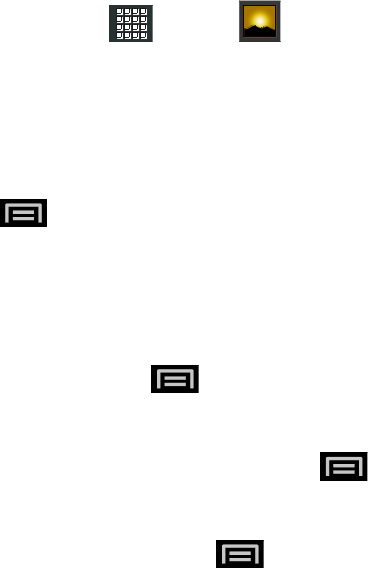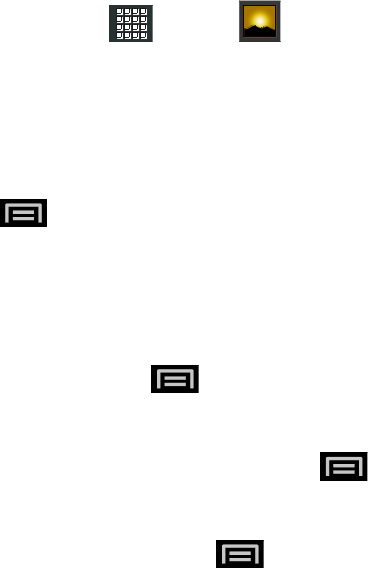
Tools and Calendar 139
1. Set the receiving device to discoverable mode. You may also need to set it to ―Receive
Beams‖ or ―Receive Files‖. Refer to the device’s documentation for instructions on
receiving information over Bluetooth.
2. On the device, open the application that contains the information or file you want to
send. For example, if you want to send a photo, press
and tap .
3. Follow the steps for the type of item you want to send:
Photo or video (in Camera mode). After capturing a photo, on the preview screen,
tap Menu > Share > Bluetooth.
Photos and videos (in Gallery). Press and tap an album. Tap an album. Tap
Share > Bluetooth.
Calendar event. In the Calendar’s Day view, Agenda view, or Week view, tap the
event and then tap Send via > Bluetooth.
Contact. On the Contacts screen, tap a contact, press , and tap Share >
Bluetooth.
Music track. With the track displayed on the Now playing screen, press , and
tap Share > Bluetooth.
Voice recording. On the main Voice Recorder screen, press and tap Share >
Bluetooth.
4. If you are prompted to turn on Bluetooth, tap Turn on.
5. Tap the name of the receiving device.
6. If prompted, accept the connection on the receiving device, and enter the same
passcode on both your device and the other device, or confirm the auto-generated
passcode.
7. On the receiving device, accept the file.
The location where the information is saved depends on the type of information and the
receiving device:
● If you send a calendar event or contact, it is normally added directly to the corresponding
application on the receiving device. For example, if you send a calendar event to a
compatible phone, the event is shown in that phone’s calendar application.
● If you send another file type to a Windows computer, it is normally saved in the
Bluetooth Exchange folder within your personal document folders.