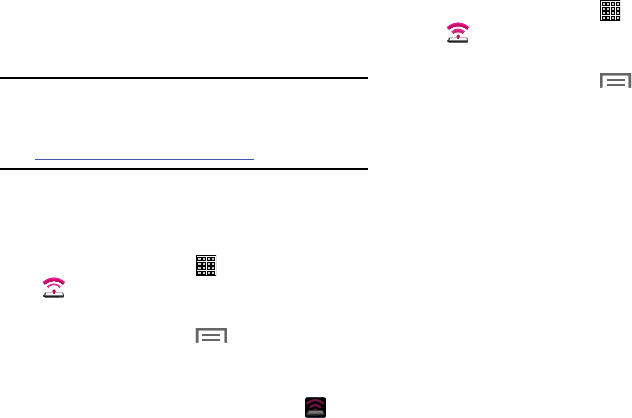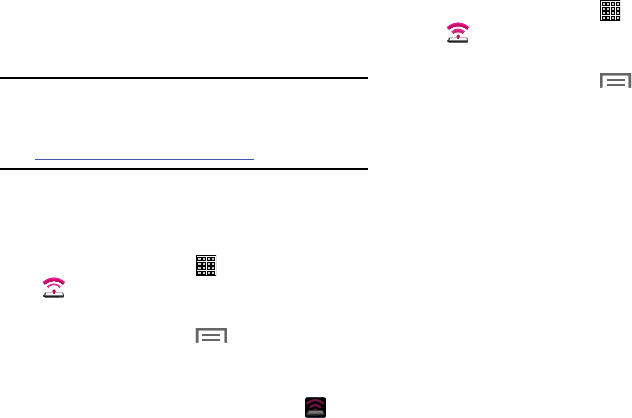
USB Tethering
This feature allows you to share your device’s mobile data
connection via a direct USB connection between your device
and a single computer.
Note:
You can not mount your device’s microSD card to your
computer while using the USB tethering feature.
If additional software or USB drivers are required, visit:
samsung.com/us/support/downloads.
To connect using USB tethering:
1. Connect your computer and your device using a
USB cable.
2. From a Home screen, tap (
Apps
) ➔
(
Mobile HotSpot
).
– or –
From a Home screen, tap (
Menu
) and then tap
Settings
➔
More settings
➔
Tethering and
Mobile HotSpot
.
3. Tap
USB tethering
. The Tethering active icon
is
displayed on the Status Bar.
To disconnect USB tethering:
1. From a Home screen, tap (
Apps
) ➔
(
Mobile HotSpot
).
– or –
From a Home screen, tap (
Menu
) and then tap
Settings
➔
More settings
➔
Tethering and
Mobile HotSpot
.
2. Tap to uncheck
USB tethering
and deactivate
the feature.
3. Remove the USB cable from the device and computer.
Connections 89