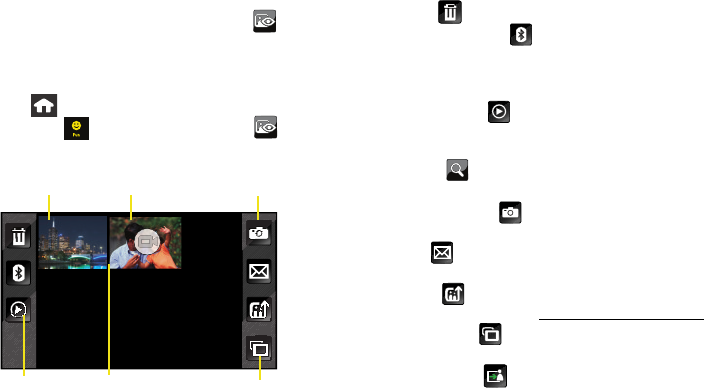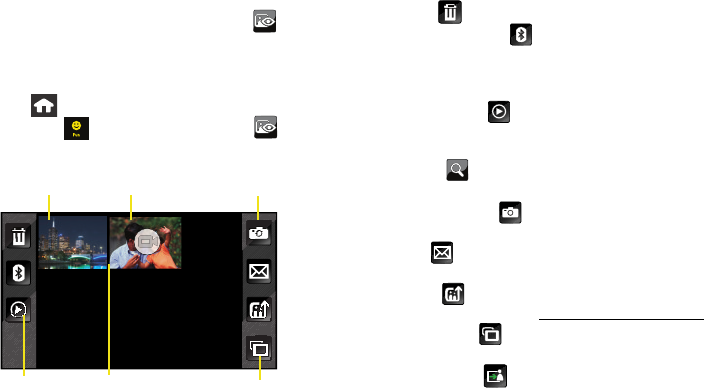
110 Section 2K. Camera
Using the My Photos Folder
1. Once the photo has been taken, touch to
open the media screen in its default Thumbnail
view.
– or –
Press to access the
Main Functions menu and
touch
Fun () > My Photos > Camera > .
2. Touch an image file from the media screen.
3. Touch one of the available options:
Ⅲ Delete ( ) to delete the active file.
Ⅲ Send via Bluetooth ( ) to send the picture via
Bluetooth. This method can also be used to print
the picture via a Bluetooth-enabled printer (see
page 125).
Ⅲ Play Slideshow ( ) to display a slideshow
sequence of the current image/videos found in
the My Phone folder.
Ⅲ Magnify ( ) to increase/decrease the
magnification of the currently active file.
Ⅲ Take New Picture ( ) to return to camera mode to
take another picture.
Ⅲ Send ( ) to send your picture via Sprint Picture
Mail. (See page 115 for details.)
Ⅲ Upload ( ) to upload the picture to the Sprint
Picture Mail Web site (
www.sprint.com/picturemail).
Ⅲ Filmstrip View ( ) to display the current images in
a scrollable Filmstrip view (see page 111).
Ⅲ Assign Picture ( ) to assign the active image to
either a Picture ID image or as a Background.
Thumbnail View
Launch Switch to
Filmstrip View
Activate Camera
Slideshow
Picture Video
Nerva.book Page 110 Monday, June 16, 2008 11:31 AM