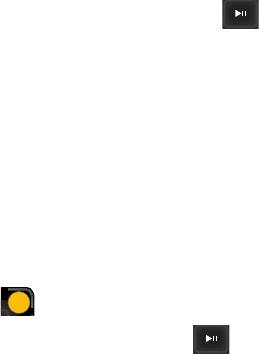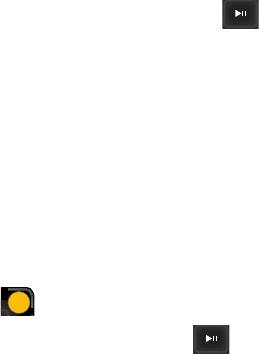
208 Section 2I: Using the Built-in Camera
3. Select one of the following options and press
.
Ⅲ Picture ID to download and assign the selected
picture as a Picture ID.
Ⅲ Screen Saver to download and assign the selected
picture as a screen saver.
Ⅲ Incoming Calls to download a picture and assign to
incoming calls with or without caller ID.
Accessing Online Picture Options From Your Phone
1. Select a picture from your online Picture Mail. (See
“Managing Online Pictures and Videos From Your
Phone” on page 206.)
2. Select Options ( ) to display options.
3. To select an option, highlight it and press .
Ⅲ Copy/Move to copy or move pictures to a selected
album:
ࡗ Copy This to copy the selected picture to the
album.
ࡗ Copy All to copy all pictures in the current album
(or Inbox) to the target album.
ࡗ Move This to move the selected picture to the
album.
ࡗ Move All to move all pictures in the current album
(or Inbox) to the target album.
Ⅲ Save to Phone to copy the selected picture to the
Saved to Phone folder. (See “In Phone Folder” on
page 193.)
RS