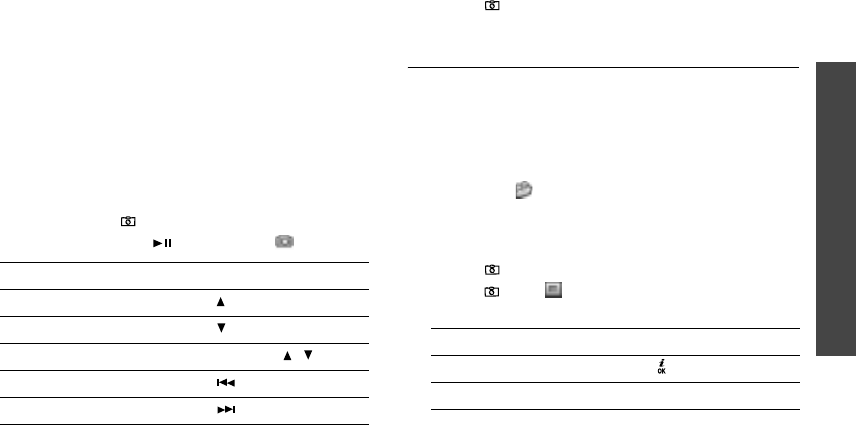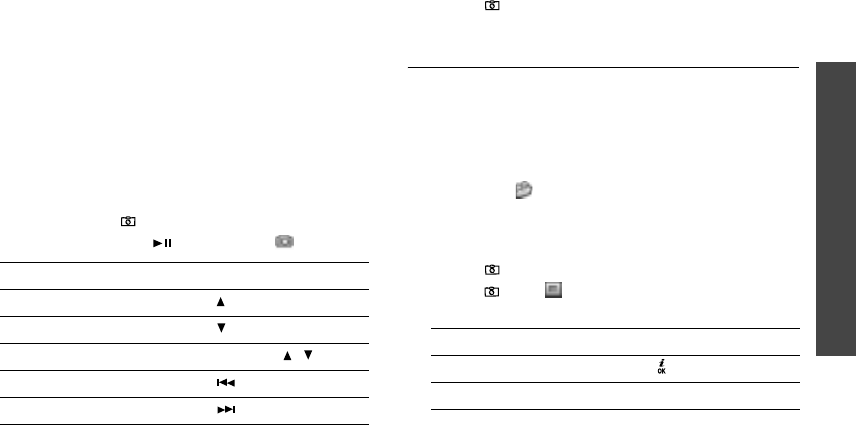
Menu functions
Camera
(Menu 8)
73
•
Set as
: set the photo as wallpaper for the displays
or as a caller ID image for a Phonebook entry.
•
Edit
: edit the photo using the Image editor.
!
p. 40
•
Delete
: delete the file.
•
Rename
: change the file name.
•
Go to photos
: access the
Photos
folder.
!
p. 62
•
Protection
: protect the file from being deleted.
•
Details
: access the file properties.
Taking a photo with the phone closed
1. Press and hold [
]
.
2. If necessary, press [ ] to highlight .
4. Press [
]
to take a photo. The photo is
automatically saved.
Recording a video
You can record a video of what is displayed on the
camera screen and save it.
Recording a video with the phone open
1. In Capture mode, press [
1
].
2. Adjust the image to be captured.
• Press < > to access camera options.
!
next section
• Use the keypad to change the camera settings
or switch to other modes.
!
p. 75
3. Press [
]
to start recording.
4. Press [
]
or < > to stop recording. The video is
automatically saved in the
Video clips
folder.
3.
To Press
flip the image vertically [ ].
show the mirror image [ ].
turn the flash on or off and hold [ / ].
adjust the brightness [ ].
zoom in or out [ ].
5.
To Press
play back the video clip [ ].
access video options <
Options
>.
!
p. 75