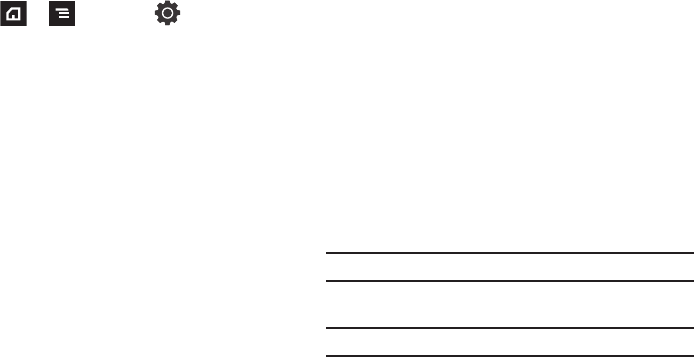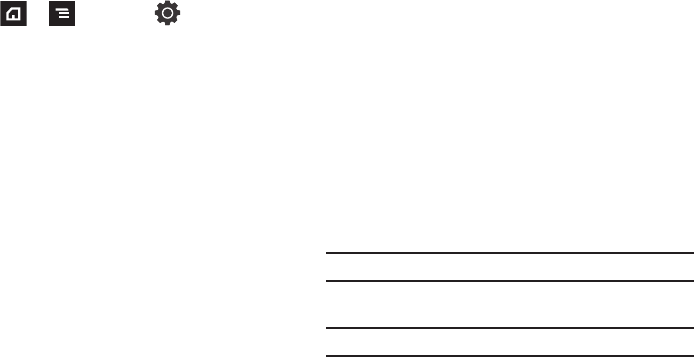
185
Adding a VPN
Before you add a VPN you must determine which VPN protocol to
use: PPTP (Point-to-Point Tunneling Protocol), L2TP (Layer 2
Tunneling Protocol), L2TP/IPSec PSK (Pre-shared key based
L2TP/IPSec), or L2TP/IPSec CRT (Certificate based L2TP/IPSec).
1. Press ➔ and then tap (
Settings
) ➔
Wireless and network
➔
VPN settings
.
2. Tap
Add VPN
.
To establish a PPTP (Point-to-Point Tunneling Protocol):
1. Establish a VPN name (a name for this connection).
2. Set the VPN server.
3. Enable encryption (if desired).
4. Set the DNS search domains.
To establish a L2TP (Layer 2 Tunneling Protocol):
1. Establish a VPN name (a name for this connection).
2. Set the VPN server.
3. Enable L2TP secret.
4. Set L2TP secret.
5. Set the DNS search domains.
To establish a L2TP/IPSec PSK (Pre-shared key based L2TP/IPSec):
1. Establish a VPN name (a name for this connection).
2. Set the VPN server.
3. Set IPSEc pre-shared key.
4. Enable L2TP secret.
5. Set L2TP secret.
6. Set the DNS search domains.
To establish a L2TP/IPSec CRT (Certificate based L2TP/IPSec):
1. Establish a VPN name (a name for this connection).
2. Set the VPN server.
3. Enable L2TP secret.
4. Set L2TP secret.
5. Set user certificate.
Note:
A user certificate must be installed to use this setting.
6. Set CA certificate.
Note:
A CA certificate must be installed to use this setting.
7. Set the DNS search domains.