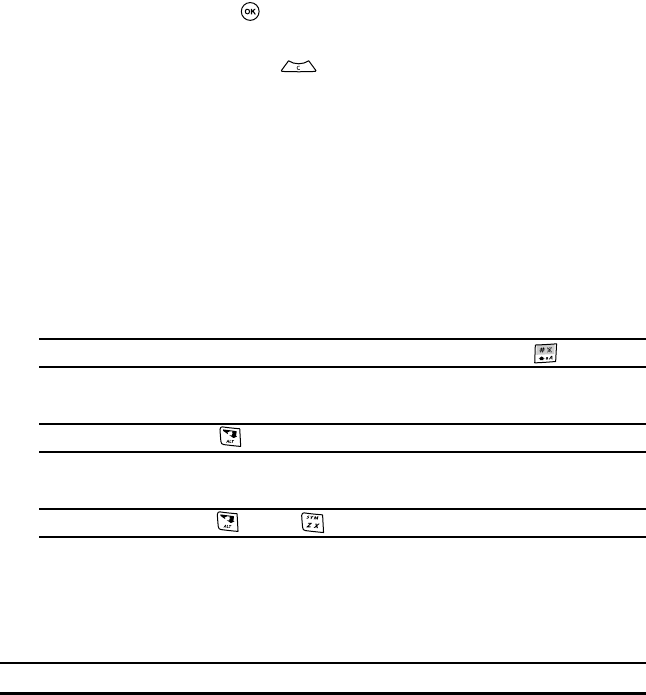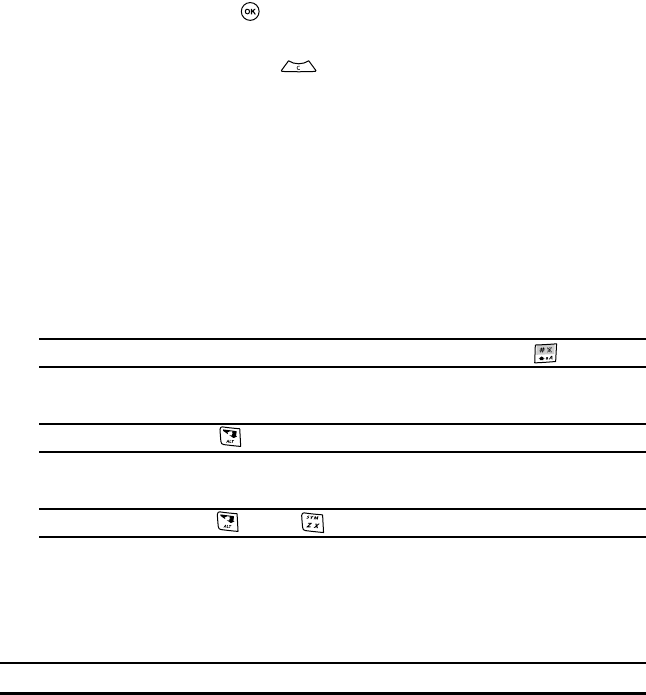
130
Navigating the t-zones
• To scroll through browser items, press the Up or Down Navigation key.
• To select browser items, press . You can also press the Options soft key, highlight Select,
and press the OK soft key.
• To return to the previous page, press . You can also press the Options soft key, highlight
Back, and press the OK soft key.
• To return to the startup homepage, press the Menu soft key. Highlight Home and press the
Select soft key.
Entering Text in t-zones
When you are prompted to enter text, the currently active text input mode is indicated on the screen.
The following modes are available:
• Upper-case character mode (A): allows you to enter upper-case English characters.
• Lower-case character mode (a): allows you to enter lower-case English characters.
Note: You can switch between upper-case or lower-case character mode by pressing .
• Number mode (1): allows you to enter numbers.
Note: To enter numbers, press , and then the desired number key.
• Symbol mode: allows you to enter symbols.
Note: To enter symbols, press and then .
Selecting and Using Menu Options
Various menus are available when you are navigating the wireless web.
To access the browser options menu, press the Menu soft key.
Note: The menu options may vary, depending on your version of t-zones.