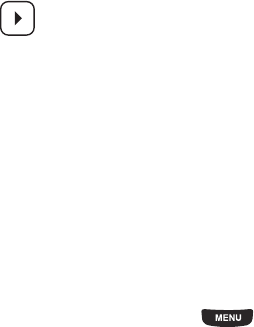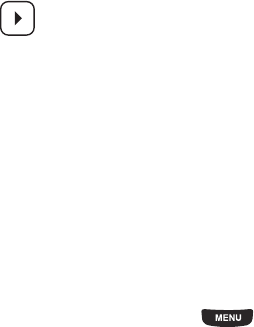
Camera 150
Videos
To access your videos:
1. From the Home screen, press then touch
Videos
.
When you access this menu, your phone displays videos in Line view or Thumbnail view, depending on
which mode you select. Touch the Line view/Thumbnail view icon in the upper, left corner of the screen to
change the view.
2. The following options are available:
• Record video
: allows you to begin recording a video.
•Create folder
: allows you to create a folder for your video files.
• Manage
: allows you to move or copy video files to another location.
•More
:
–
Custom Slideshow
: allows you to create a slideshow using the selected video file.
–
Delete
: allows you to delete one or more video files.
–
Rename
: allows you to rename a video file.
–
Sort by
: allows you to organize your video files by Date, Type, Name, or Size.
–
Send via Bluetooth
: allows you to send this video to a Bluetooth enabled device.
Videos
: allows you to scroll through videos in the videos folder, and choose options for a selected video.
•
Send to My Album?
: allows you to send this video to My Album online.
•
Play
: allows you to review the video.
•
Send via
: sends the video as an attachment to a Message, Email, Exchange email, or via
Bluetooth.
•
Delete
: allows you to delete the currently displayed photo.
•
More
: allows you to choose additional options.
–
Default destination
: allows you to Remove or Change the default destination for videos.
–
Slideshow
: displays all videos in a slideshow
–
Rename
: allows you to rename the selected video.
–
Details
: displays information about the selected video.