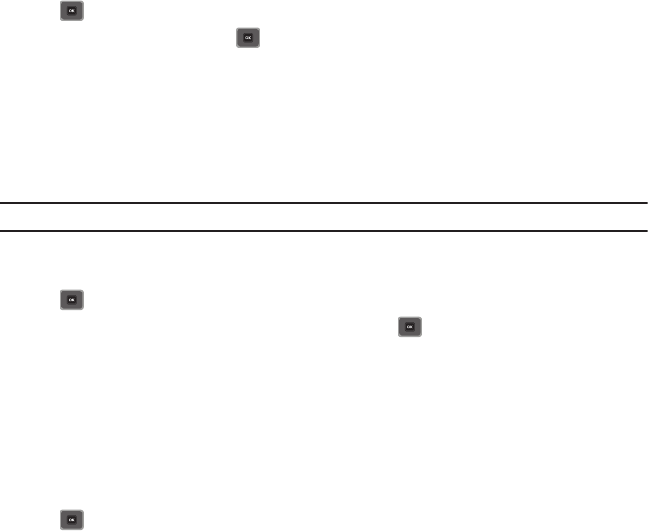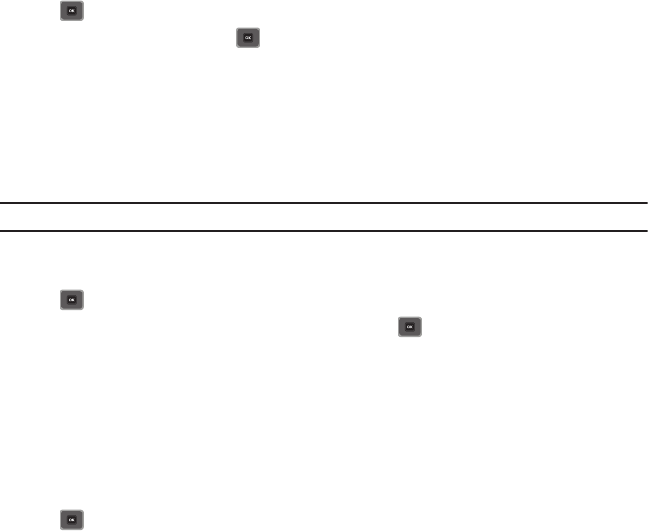
125
Show my number
In the Show my number menu you can select how your ID is handled when an outgoing call is initiated.
1. From Idle mode, press Menu ➔ Settings ➔
Call settings
➔
Show my number
and press the Select soft key
or .
2. Highlight your selection and press to make your selection.
3. Press
Save
to save your new selection. Options include:
• Set by network
: uses the default network information to identify you to the other party.
• Show number
: displays your identifying information to the other recipient.
• Hide number
: hides your identifying information from the other recipient.
Call forwarding
This network service enables incoming calls to re-route to a secondary number that you specify.
Example:
You may want to forward your business calls to a colleague while you are on holiday.
To set your call forwarding options:
1. From Idle mode, press Menu ➔ Settings ➔
Call settings
➔
Call forwarding
and press the Select soft key
or .
2. Select a call forwarding option then press the
Select
soft key or .
The following options are available:
•Always
: all calls are forwarded until this feature is cancelled.
• If busy
: calls are forwarded when you are already on another call.
• If no reply
: calls are forwarded when you do not answer the phone.
• If out of reach
: calls are forwarded when you are not in an area covered by T-Mobile or when your phone is switched off.
• Cancel all
: all call forwarding options are canceled.
3. Enter the number in which to forward the calls in the
Forward to
text box and press the Select soft key
or .