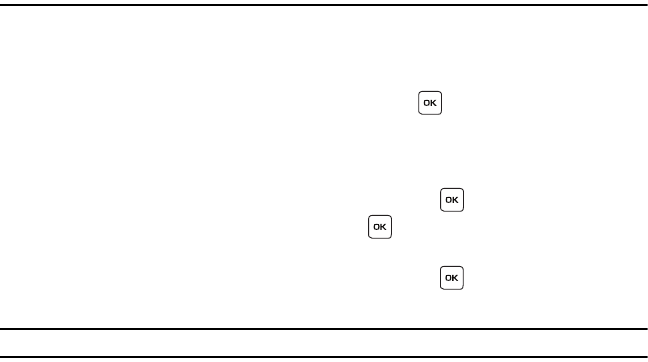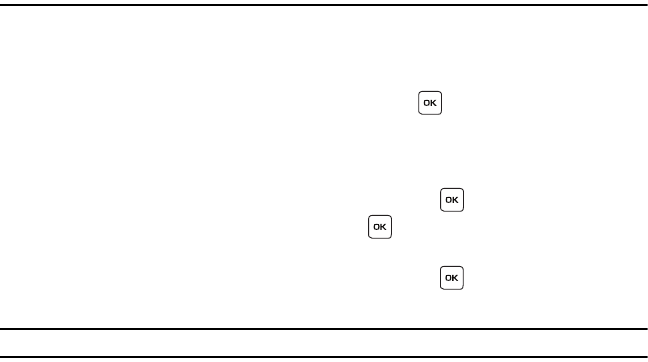
65
Section 9: Files
This section outlines the various applications that are available on your phone.
Files
Files allows you to manage your sounds, images, and memory status in one convenient location.
ᮣ
In Idle mode, press Menu ➔ Files and press the Select soft key or the key.
Sounds
In this menu, you can view the list of sounds downloaded from the web server or received in multimedia messages.
You can set a downloaded sound as the current ring tone.
1. In Idle mode, press Menu ➔ Files and press the Select soft key or the key.
2. Highlight the Sounds and press the Select soft key or the key.
Sounds
ᮣ
Highlight an item in the Sounds menu and press the Select soft key or the key. The following options are
available:
Note:
When downloading MegaTones
®
or HiFi Ringers
TM
, charges may apply.
• Browse MegaTones
: Using the Browse MegaTones option on the sounds list, you can access the web site preset by T-Mobile
and download new MegaTones.
• Browse HiFi Ringers
: Using the Browse HiFi Ringers option on the sounds list, you can access the web site preset by T-Mobile
and download new HiFi Ringers.
• Sounds
: Select one of the sounds from the list and press the Options soft key for the following options:
–
Download new
: opens your web browser where you can download new sounds.
–
Send via
: allows you to send the sound via Picture message.
–
Set as
: allows you to set the sound as your ring tone, a Individual ringtone, or an alarm tone.
–
Delete
: allows you to delete the selected sound or multiple sounds.
–
Rename
: allows you to change the name of the sound.
–
Lock
: allows you to lock the sound to protect it from deletion.
–
Properties
: displays the sound name, date, format, size, and Lock/Unlock.
t119.book Page 65 Wednesday, December 10, 2008 3:24 PM