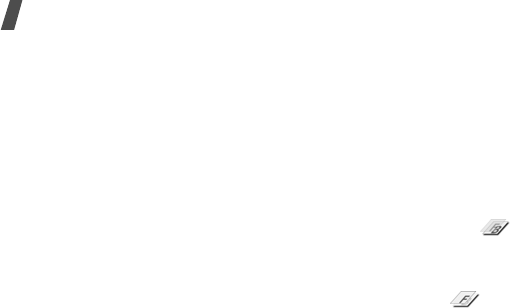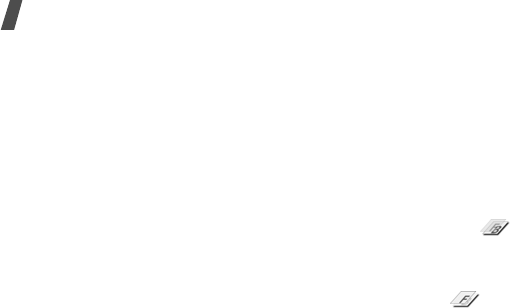
Menu functions
52
4. Press <
Options
> and select
Done
.
5. Press <
Options
> and select
Save as
.
6. Enter a new file name and press [Centre].
Adding visual features
You can decorate photos by adding a frame, an
image, or a note.
1. Select a photo or take a new photo.
2. Press <
Options
> and select
Insert
→
a
feature type.
3. Select an item or enter text to be inserted.
4. Adjust the position of the inserted item or
text using the Navigation keys.
5. Press <
Done
>, or press <
Options
> and
select
Done
.
6. Press <
Options
> and select
Save as
.
7. Enter a new file name and press [Centre].
Merging a stamp effect
This editing tool allows you to make an outline
stamp of a photo and then merge it with
another photo. You can use this tool to create
your own photo postcard by taking a photo of a
handwritten message and merging it with a
photo.
1. Select a photo or take a new photo.
2. Press <
Options
> and select
Merge stamp
.
The background photo appears in the image
box next to .
3. Press <
Options
> and select
Add image
.
4. Add a photo by selecting or taking a photo.
The added photo appears in the image box
next to . This will be the stamp.
5. Press <
Options
> and select
Merge
. The
stamp photo is added to the background
photo as an outline.