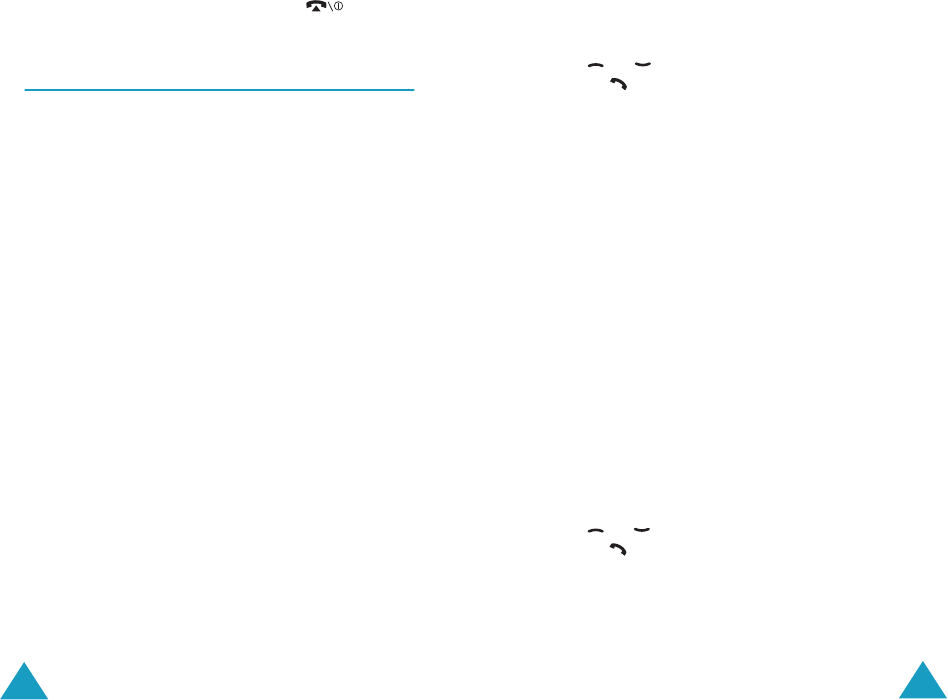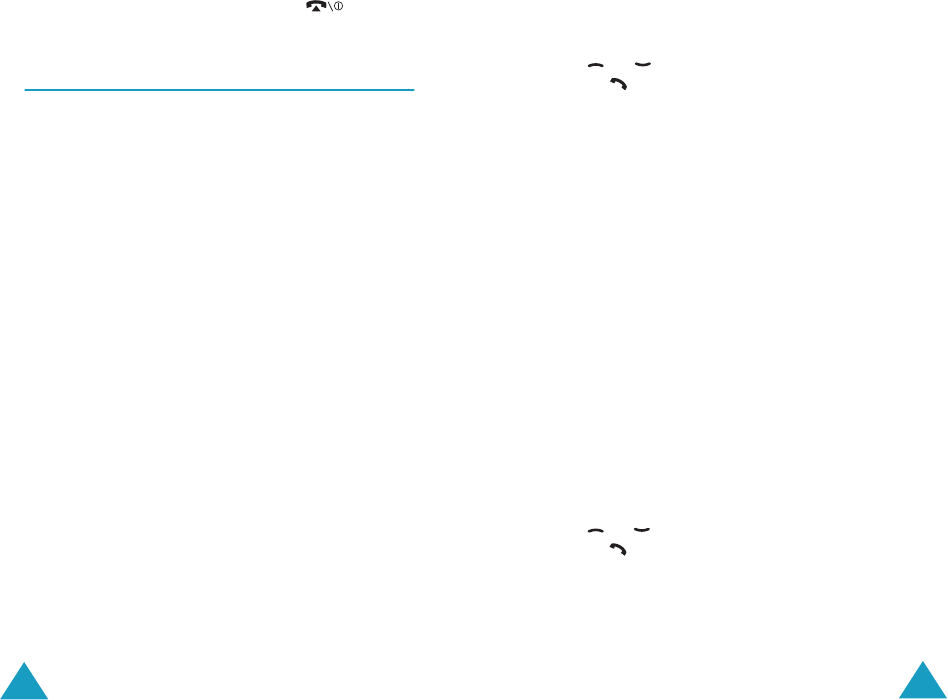
Options During a Call
54
2. To switch between the two calls, press the Swap
soft key.
3. To end the call on hold, press the Options soft
key and select the End Held Call option.
To end the current call, press the key.
Making a Multi-party Call
A multi-party call is a network service that allows
up to six people to take part simultaneously in a
multi-party or conference call. For more
information, contact your service provider.
Setting up the Multi-party Call
1. Call the first participant in the normal way.
2. Call the second participant in the normal way.
The first call is automatically put on hold.
3. To join the first participant to the multi-party
call, press the Options soft key and select the
Join option. Press the OK soft key.
4. To add a new person to the multi-party call, call
the person in the normal way and press the
Options soft key. Select the Join option and
press the OK soft key.
You can add incoming callers by answering the call,
pressing the Options soft key, and selecting the
Join option. Repeat as required.
Options During a Call
55
Having a Private Conversation With One
Participant
1. Press the Options soft key and choose the
Select One option. Press the OK soft key.
The list of call participants appears.
2. Highlight a person from the list by pressing
the or key, and press the Select soft key
or the key.
3. When the Private option highlights, press the
OK soft key.
Now you can talk privately with that person. The
other participants can still converse with each
other.
4. To return to the multi-party call, press the
Options soft key and select the Join option.
Press the OK soft key.
All the multi-party call participants can now hear
each other.
Dropping One Participant
1. Press the Options soft key and choose the
Select One option. Press the OK soft key.
The list of call participants appears.
2. Highlight a person from the list by pressing
the or key, and press the Select soft key
or the key.