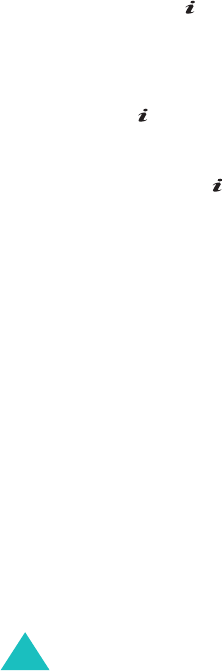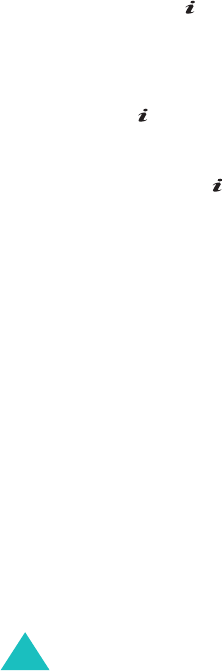
Messages
76
Create
This menu allows you to create a new multimedia
message and then send it to multiple destinations.
Creating and Sending a Multimedia Message
1. Enter the subject of your message and press the
Next
soft key or key.
For further details about how to enter
characters, see page 46.
2. When
Add here
highlights, press the
Options
soft key or key and add the message contents
using one of the following options:
•
Add text
: enter the message text and press
the
Ok
soft key or key.
•
Add photo
:
allows you to add a photo you
took using the camera on your phone. Select
Take photo
to take a new photo, or
Select
photo
to add one of the photos stored in the
phone’s memory. For further details about
using the camera, see page 118.
•
Add picture
: allows you to add a picture
stored in the
Images
folder. You may not be
able to add some downloaded images if they
are not in the correct format.
•
Add sound
: allows you to add a sound file.
Select
Record voice
to record a new voice
memo, or select
Sounds list
or
Voice list
to
add one of the sounds in the phone’s memory.
You may not be able to add some downloaded
sounds if they are not in the correct format.
•
Send
: allows you to send the message. Use
this option when you finish creating the
message.