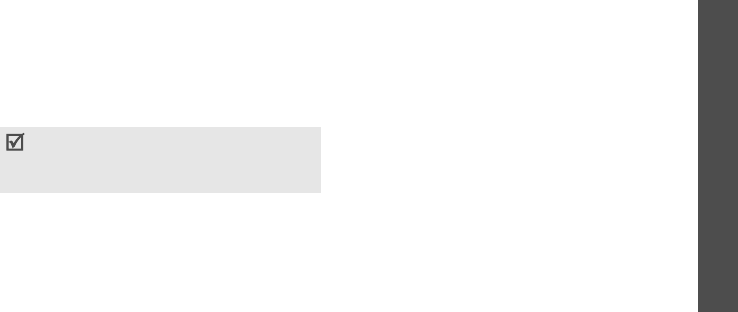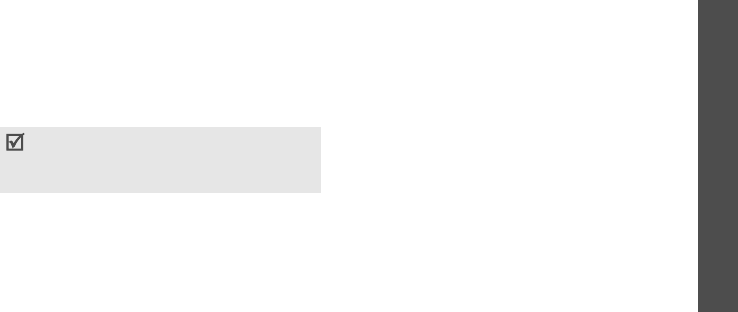
Menu functions
Applications
(Menu 3)
57
• Orange for devices that are currently
connected to your phone
3. Select a device.
4. Enter a Bluetooth PIN and press <
OK
>.
This
code is used just once and you do not need to
memorise it.
When the owner of the other device enters
the same code, pairing is complete.
Using device options
From the device list, press <
Options
> to
access the following options:
•
Connect
: connect to a headset or
hands-free car kit.
•
Disconnect
: end the connection with the
connected device.
•
Browse files
: search for data from the
device and import data directly to your
phone.
•
Service list
: access the Bluetooth service
list of the device.
•
Rename
: rename the paired device.
•
Authorise device
/
Unauthorise device
:
determine whether or not the phone asks
you to permit connection when other devices
try to connect to your phone.
•
Delete
: remove the selected device or all
devices from the list.
Sending data via Bluetooth
1. Activate the Bluetooth feature.
2. Select the application in which the item you
want to send is stored.
3. Select the item you want.
4. Press <
Options
> and select
Send
via
→
Bluetooth
.
Some devices, especially headsets or hands-free
car kits, may have a fixed Bluetooth PIN, such
as
0000
. If the other device has a code, you
must enter it.
E690.book Page 57 Wednesday, October 11, 2006 2:42 PM