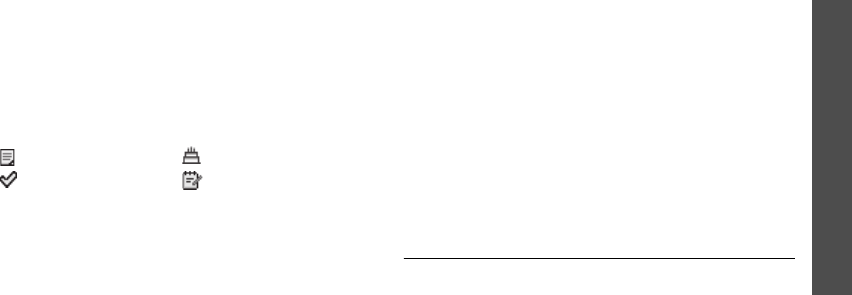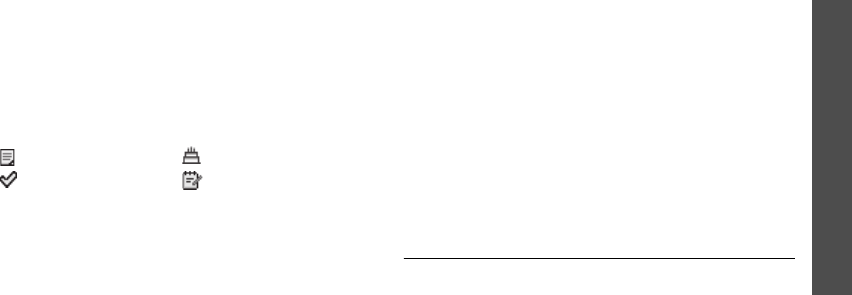
Menu functions
Calendar
(Menu 7)
69
3. Enter information or change the settings:
•
To do
: enter information about the task.
•
Start date
: enter the starting date.
•
Due date
: enter the ending date.
•
Priority
: select a priority level.
4. Press <
Save
> to save the event.
Viewing an event
Once you have scheduled events, the event icons and
the number of events for a specific day appears at the
bottom of the calendar.
Accessing an event
1. Select a date on the calendar to display the events
for that day.
2. Select an event to view its details.
3. Press [Left] or [Right] to access the other events
scheduled for the selected day.
Using event options
While viewing an event, press <
Options
> to access
the following options:
•
Edit
: edit the event.
•
Create
: add a new event.
•
Send via
: send the event via SMS, MMS, e-mail,
or Bluetooth.
•
View mode
: change the view mode of the
calendar.
•
Done
/
Undone
: change the status of the to-do
item.
•
Delete
: delete the event.
•
Print via Bluetooth
: print the event by
connecting the phone to a printer via Bluetooth.
Week view
(Menu 7.2)
You can view events for the selected week. A cell on
the timetable indicates the presence of event
information. Blue boxes indicate scheduled events,
and green boxes indicate miscellaneous event.
Select the cell that contains the event you want.
• Scheduled events • Anniversaries
• To-do items • Miscellaneous events
D600.book Page 69 Saturday, September 10, 2005 11:18 AM