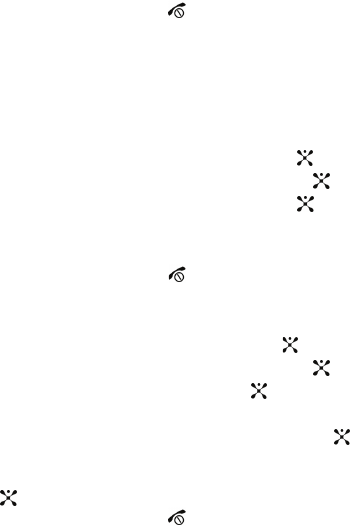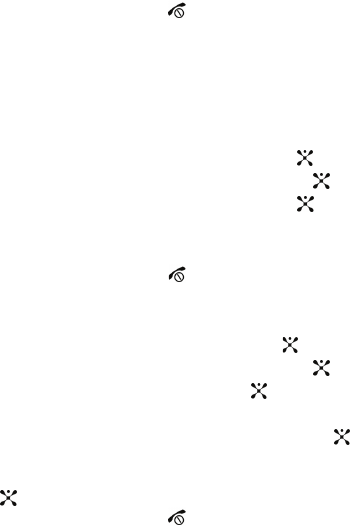
58
• Delete: deletes the currently selected message or all messages in the Inbox.
• Move to My Folders: allows you to move the message to one of the folders you
have defined.
• Sort by: allows you to sort messages by predefined criterion.
• Protection: locks the message to keep it from being deleted or unlocks the
message.
4. Select a message on the list. The message content displays.
5. Press the Up or Down key to scroll through the message screen. For an
Multimedia message, press the Left or Right key to scroll to other pages,
if the message has more than one message.
6. When you have finished, press the key.
Managing Your Own Message Folders
You can create up to 5 message folders to store messages separately from the
default message folders.
Creating a Message Folder
1. In Idle mode, press the Menu soft key to access Menu mode.
2. Highlight Messaging and press the Select soft key or the key.
3. Highlight My Messages and press the Select soft key or the key.
4. Highlight My Folders and press the Select soft key or the key.
5. Press the Options soft key and select Add Folder.
6. Enter the folder name and press the OK.
7. When you have finished, press the key.
Moving a Message to a Message Folder
1. In Idle mode, press the Menu soft key to access Menu mode.
2. Select Messaging and press the Select soft key or the key.
3. Highlight My Messages and press the Select soft key or the key.
4. Select Inbox and press the Select soft key or the key.
5. Select the message you want to move and press the Options soft key.
6. Select Move to My Folders and press the Select soft key or the key.
Move to My Folders sub menu displays.
7. Select one of the folders you have defined and press the Select soft key or
the key. The message is moved to the folder.
8. When you have finished, press the key.