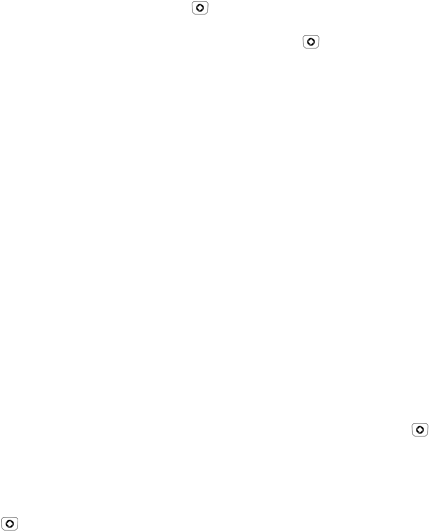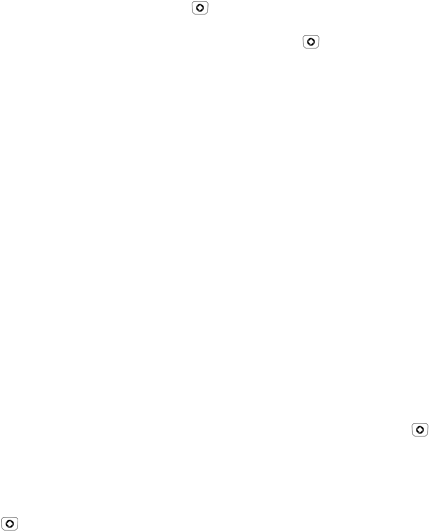
Media
54
1. From the Idle screen, press [ ] and select Media Picture Album.
Highlight the picture you want to view and press [ ] or press <Options>
and select View.
Picture File Options
The following options are available when you press <Options> with a
graphic file highlighted. The availability of some of these options depends
on the highlighted (selected) file:
View: Displays the image.
View Online Album: Lets you view pictures uploaded to your online
album.
Send: Lets you send the selected file to a recipient via Message, via
Bluetooth to another Bluetooth device, or to an Online Album.
Set as:
allows you to set the photo as wallpaper for the Main Display or
Front Display, or assign it to a Caller ID.
Move: Lets you move the Selected file or Multiple files to a different
location in your phone or to a microSD memory card if one is inserted.
Highlight the location you want to move the file(s) to and press [ ].
Copy: Lets you place a copy of the Selected file or Multiple files in
another location in your phone or on a microSD memory card if one is
inserted. Highlight the location you want to copy the file(s) to and press
[].
Delete: Lets you delete the Selected file, Multiple files or All files.
Rename: Lets you change the name of the selected file.
Take Photo: Switches your phone to Camera mode.
Create Folder: Lets you create a subfolder. After you create a folder,
you can highlight it and access the following additional options by
pressing <Options>:
•Open: Opens the selected folder or subfolder.
•Take Photo: Switches your phone to Camera mode.