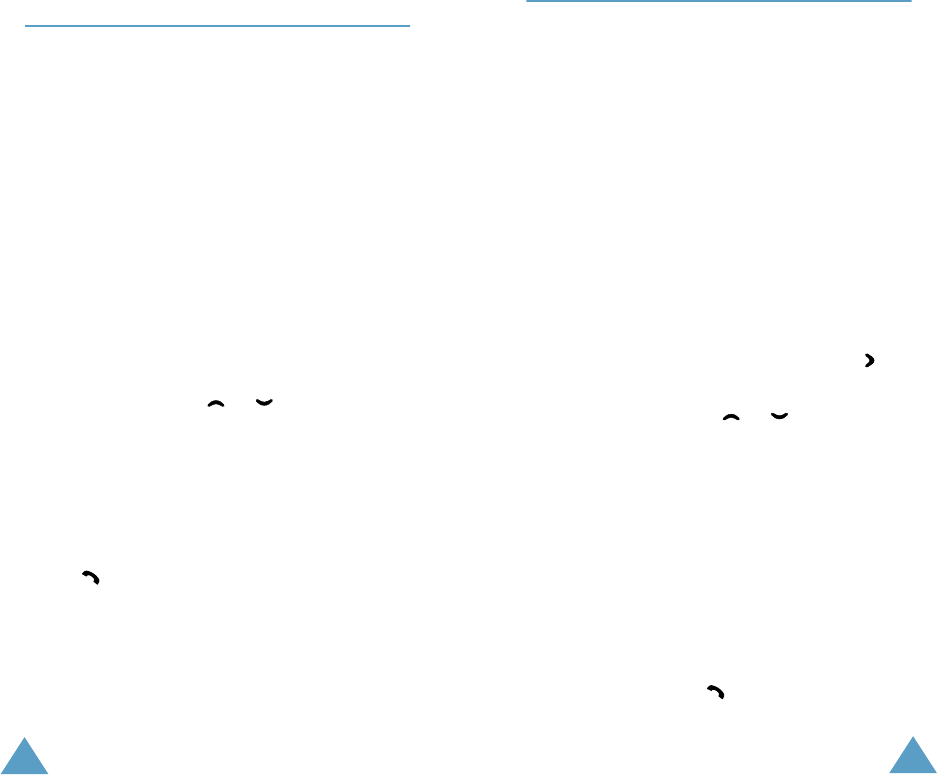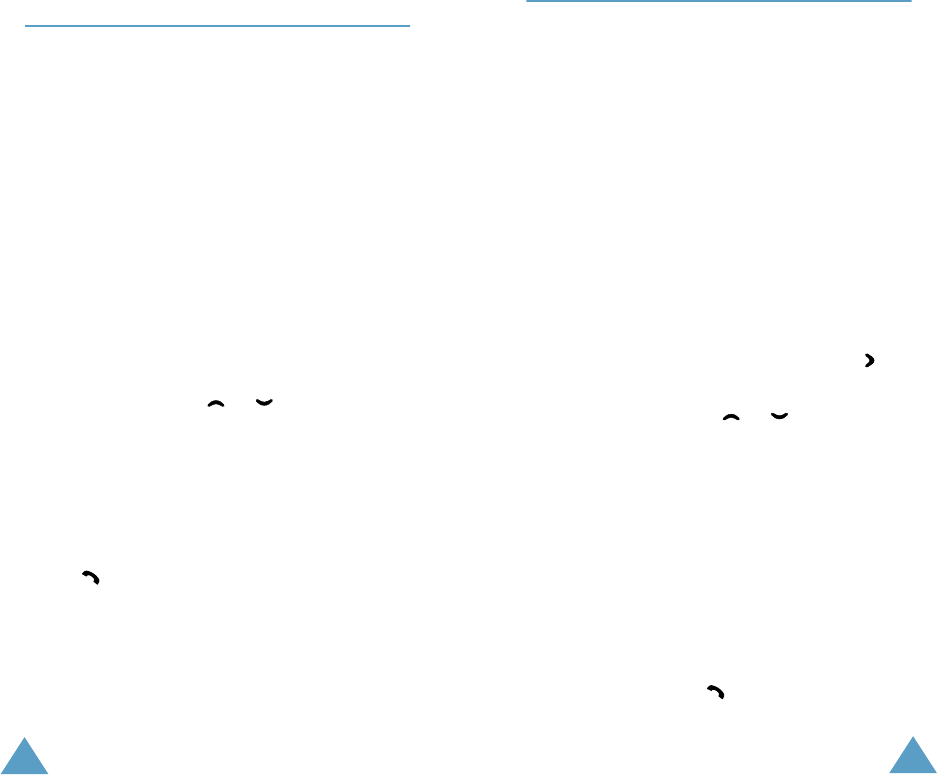
Phonebook
36
Searching for a Number in the
Phonebook
1. When the idle screen is displayed, press the
Name
soft key. You are asked to enter a name.
2. Enter the first few letters of the name that you
wish to find and press the
Search
soft key.
Note
: You can also scroll through the phonebook from
the beginning, by pressing the
Search
soft
key directly.
The phonebook entries are listed, starting with
the first entry matching your input. This entry is
also highlighted.
4. Once you have found the required entry, press
the key to dial the number.
3. To... Press the...
View the
highlighted entry
View
soft key.
Select a different
entry
or key until the
required entry is
highlighted.
Look for a name
starting with a
different letter
Key labelled with the
required letter.
Phonebook
37
Phonebook Options
When storing or viewing a number in the
phonebook,
Options
appears above the left soft
key to allow you to access the phonebook options,
described in the following paragraphs.
Accessing the Options
To access the various phonebook options:
1. Choose a phonebook entry.
2. Press the
View
soft key.
3. Press the
Options
soft key. The first available
option is highlighted.
Paste
This option allows you to paste the phonebook
number into the normal dialling mode. Use this
option to dial a number similar to one in the
phonebook, a different extension in the same office,
for example.
Use the
C
key to change the number as needed;
refer to page 23 for further details. When you are
ready to dial, press the key.
4. To... Press the...
Select the
highlighted option
Select
soft key or
key.
Highlight a different
option
or key until the
required option is
highlighted.