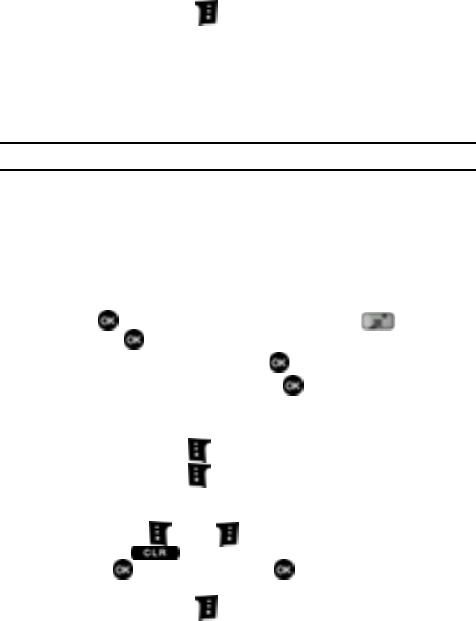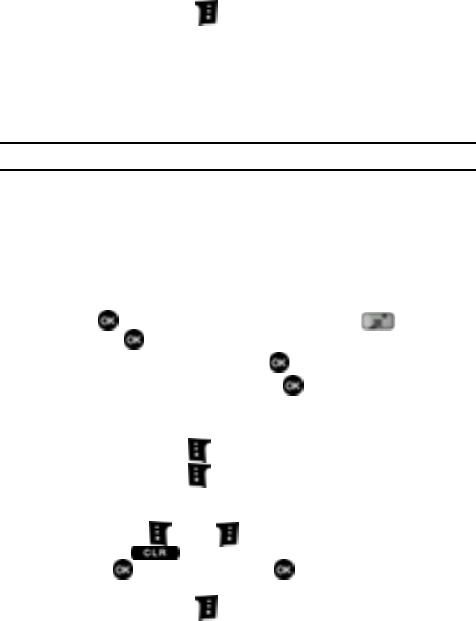
102
5.
Press the right soft key Options. The following options appear in the
display:
• Description: Displays a description of the highlighted program.
• Subscription: Displays V CAST Mobile TV subscription package options.
• Upgrade Check: Checks for and updates your V CAST Mobile TV software.
• Parental Controls: Allows you to block content based on ratings set in the
Parental Control Rating menus.
Note: To change Parental Control settings, you must enter a user defined 4-digit PIN.
• Parental Control On/Off: Select On or Off to activate Parental Controls.
• Parental Control Ratings: After entering your 4-digit PIN, select ratings
allowed for TV Programs, Movies, and Audio. Only programs of the selected
rating and below can be viewed/heard.
•About: Displays information such as version number of V CAST Mobile TV
software.
Viewing V CAST Mobile TV Programs
1.
Press MENU, use the navigation key to highlight Get It Now
and press .
2. Highlight Picture & Video and press .
3. Highlight V CAST Mobile TV and press . The Media Program Guide is
retrieved.
4. Use the up or down navigation key to highlight a program.
5. Press the left soft key Play to play the highlighted program.
6. Press the left soft key Full Screen to view a larger image. Rotate the
phone 90 degrees to the left and close the slide. While in Full Screen
mode, you may do the following:
• Press the left or right soft key to return to Normal viewing mode.
• Press the key to return to the Media Program Guide screen.
• Press to pause the screen. Press again to resume viewing the
program.
7. Press the right soft key Options to select from the following:
•Guide
• Description
• Subscription
• Upgrade Check
• Parental Controls
•About