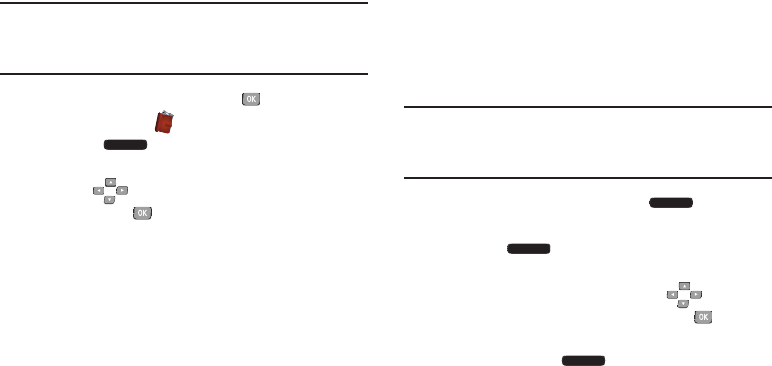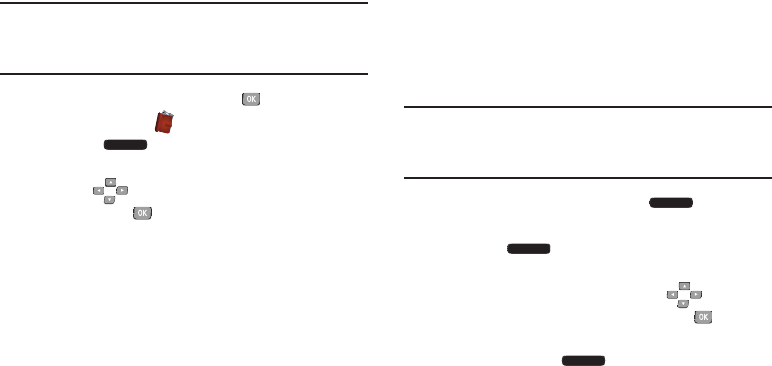
Understanding Your Contacts 59
Sending My Name Card (vCard) by Bluetooth
You can send your contact information, as My Name Card, to
Bluetooth devices that support vCards.
Note:
This procedure uses the QWERTY keyboard and
command keys. Rotate the phone and slide it open to
access the QWERTY keyboard.
1. From the Home screen, press the
Center Select Key
to select
MENU
➔
Contacts
➔
My Name Card
.
2. Press the
Right Soft Key
Options
➔
Send Via
Bluetooth
.
3. Use the
Directional Keys
to highlight an option,
then press the
Center Select Key
OK
:
• Add New Device
: Search for a new Bluetooth device for
pairing, to send My Name Card.
• <Device Name>
: Send My Name Card to a previously-paired
Bluetooth device.
4. Continue with the Bluetooth transfer. For more
information about adding devices and sending via
Bluetooth, see “Bluetooth Menu” on page 136.
Sending Name Cards (vCards) by Bluetooth
You can send individual contacts, or your entire contact list,
to Bluetooth devices that support vCards.
Not all Bluetooth devices will support transfers of multiple
name cards. Check the target device’s documentation.
A vCard contains all contact information except Group,
Ringtone, and Emergency (ICE) contact status.
Note:
This procedure uses the QWERTY keyboard and
command keys. Rotate the phone and slide it open to
access the QWERTY keyboard.
1. From the Home screen, press the
Right Soft
Key
Contacts
.
2. Press the
Right Soft Key
Options
➔
Send Name
Card
➔
Bluetooth
.
3. Mark contact(s) for sending. Use the
Directional
Keys
to highlight contacts, then press the
Center
Select Key
Mark
to mark them for sending. When
finished, press the
Left Soft Key
Done
.