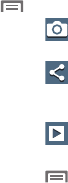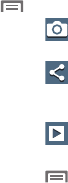
Applications and Widgets 89
Viewing Pictures
1. From the Gallery screen, select an album, then touch a
picture to view it.
2. While viewing a picture, touch on the screen or touch
Menu
for options.
•
Touch
Camera
to return to the Camera viewfinder
screen.
•
Touch
Share
to send the picture using Group Play,
Dropbox, Flipboard, Picasa, Google+, S Memo, Bluetooth, Wi-
Fi Direct, Messaging, Gmail, or Email.
•
Touch
Slideshow
to view all of your pictures as a
slideshow.
•
Touch
Menu
for the following additional options:
–
Delete
: Erase the picture.
–
Face tag
: When enabled, identifies faces with a yellow box, so
you can touch to add tag information.
–
Copy to clipboard
: Create a copy, to paste into other apps.
–
Rotate left
/
Rotate right
: Change the picture’s orientation.
–
Crop
: Change the picture’s size and/or remove portions of the
picture.
–
Set as
: Assign the picture as a Contact photo, or as wallpaper.
–
Buddy photo share
: Send the picture to the Contacts whose
Contact photos match faces in the picture.
–
Print
: Print the picture via Wi-Fi to a compatible Samsung
printer.
–
Rename
: Change the picture’s filename.
–
Scan for nearby devices
: Scan for in-range devices that can
be connected with and sent the current image.
–
Details
: View information about the picture.