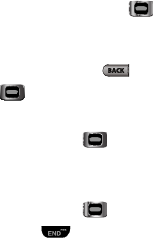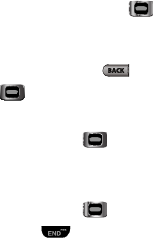
46
Drafts Folder
Messages in the Drafts folder are those that have been composed but never sent.
You can return to the Drafts folder at any time to view, edit, or send a draft
message.
1. In standby mode, press
Menu
➔
Messages
➔
Drafts
. A list of your draft
messages appears in the display.
2. Use the navigation keys to highlight the message that you wish to edit, then
do one of the following:
•
To delete the message, press the
Erase
soft key.
•
To view the highlighted message, press
EDIT
()
then proceed to edit the desired
fields.
•
Press the
Options
soft key. Select an option to perform the function for that option.
•
To return to the
Messages
menu, press .
3. If you press
EDIT
() in the
Text
screen/field, do one of the following:
•
To change text options, press the Left soft key.
•
To send the message, press
SEND
()
.
•
Press the
Options
soft key.
4. Once you’re finished composing your message, do one of the following:
•
To send the message, press
SEND
()
.
•
To exit the message, press . You are prompted to save to the Drafts folder.