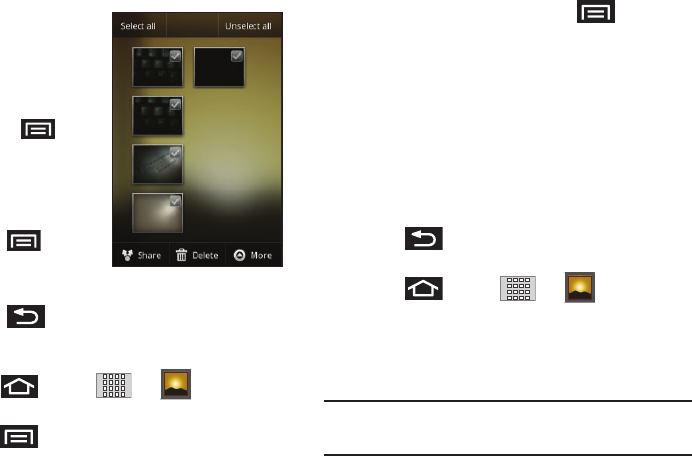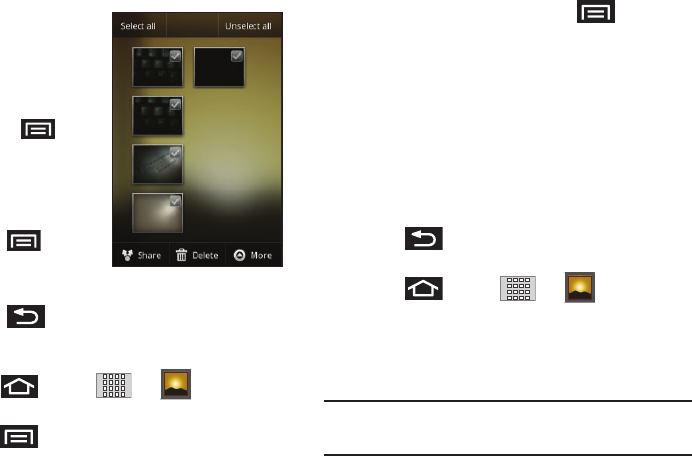
104
2.
Select a folder location
(for example:
Camera
pictures
) and tap an
image to view your
picture.
•
Pressing from the
main Gallery screen reveals
gallery-specific options such
as,
Share
,
Delete
, or
More
.
•
Tap an image to open it, and
press for options
such as
Details
,
Set as
,
Crop
,
Rotate left
, or
Rotate right
.
•
Press to return to the previous screen.
Camera Gallery Options
Accessing the main gallery provides access to pictures.
1. Press and tap
➔
(Gallery)
to
view the gallery of images stored on the microSD card.
2. Press to display gallery-specific options such as
Share
,
Delete
, or
More
.
3. Tap an image to display it, and press ➔
More
to
display
•
Details
to display image details such as file name, file size,
resolution and date taken.
•
Set as
to assign the current image to either a current
Contact
icon
(display image) or as
the
Wallpaper
(Home Screen background).
•
Crop
to crop the image. Crop the image and tap
Save
to a new
version of the original.
•
Rotate left
to rotate the image counterclockwise.
•
Rotate right
to rotate the image clockwise.
4. Press to return to the previous screen.
Camera Image Settings
1. Press and tap
➔
(Gallery)
.
2. From
Camera
gallery, tap an image icon to open the
image.
•
Use the zoom buttons (in the upper-right corner of the screen) to
zoom in or out.
Note:
Picture options can also be accessed by touching and
holding the image from the gallery. These options include:
Share, Delete, and More.
3.
Tap the image and select
Slideshow
, or
Menu
.
SCH-M828UM.book Page 104 Friday, August 12, 2011 5:03 PM