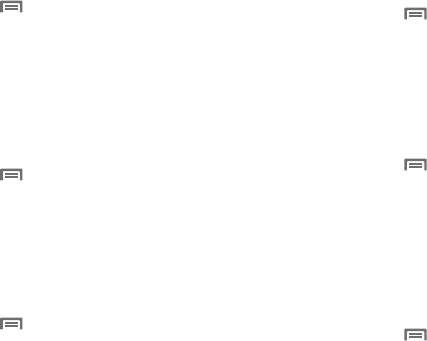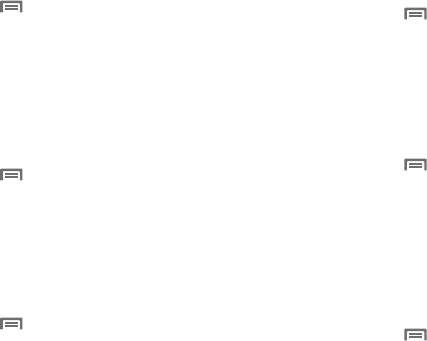
106
Screen lock sounds
When enabled, tones play when unlocking and locking the
screen.
1. From a Home screen, press the
Menu Key
➔
Settings
➔
Sound settings
.
2. Touch
Screen lock sounds
to enable or disable tones. When
enabled, a check mark appears in the check box.
Haptic feedback
When enabled, the device vibrates to indicate screen touches
and other interactions.
1. From a Home screen, press the
Menu Key
➔
Settings
➔
Sound settings
.
2. Touch
Haptic feedback
to enable or disable vibration. When
enabled, a check mark appears in the check box.
Vibration intensity
Set the intensity of vibration for screen touch feedback.
1. From a Home screen, press the
Menu Key
➔
Settings
➔
Sound settings
➔
Vibration intensity
.
2. Touch and drag the slider to set Vibration intensity.
3. Touch
OK
to save your setting.
Display settings
Font style
Set the font for screen displays.
1. From a Home screen, press the
Menu Key
➔
Settings
➔
Display settings
.
2. Touch
Font style
to choose a font style, or touch
Get fonts
online
to browse and download a new font.
Brightness
Set the default screen brightness.
1. From a Home screen, press the
Menu Key
➔
Settings
➔
Display settings
➔
Brightness
.
2. Touch and drag the slider to set the brightness, or touch
Automatic brightness
.
3. Touch
OK
to save the setting.
White color density
Set the density for display of the color white.
1. From a Home screen, press the
Menu Key
➔
Settings
➔
Display settings
➔
White color density
.
2. Touch and drag the slider to set the density, then touch
OK
to save the setting.