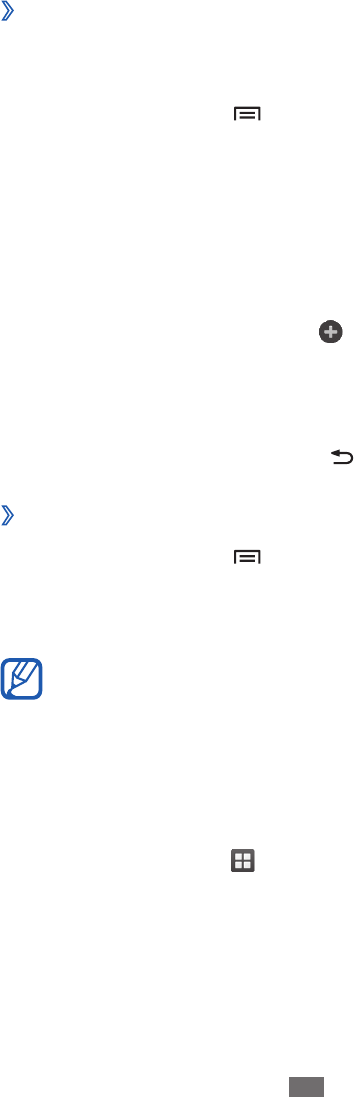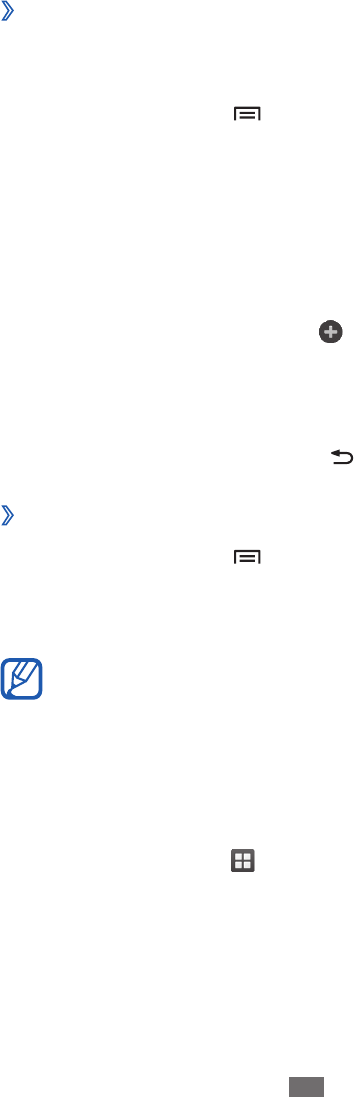
›
Add or remove panels to the idle screen
You can add or remove panels of the idle screen to organise
widgets according to your preferences and needs.
In Idle mode, press [
1
]
→
Edit.
You can also place your two fingers on the screen and
pinch to switch to Edit mode.
Add or remove panels by using the following features:
2
To remove a panel, tap and hold the thumbnail of a
●
panel and drag it to the trash bin at the bottom of the
screen.
To add a new panel, select
●
.
To change the order of the panels, tap and hold the
●
thumbnail of a panel and drag it to the location you
want.
When you are finished, press [
3
].
Select a wallpaper for the idle screen
›
In Idle mode, press [
1
]
→
Wallpaper
→
an option.
Select an image.
2
Select
3
Save or Set wallpaper.
Samsung is not responsible for any use of default
images or wallpapers provided on your device.
Access applications
To access your device’s applications,
In Idle mode, select
1
to access the application list.
Scroll left or right to another screen.
2
You can also select a dot on the top of the screen to move
directly to the corresponding screen.