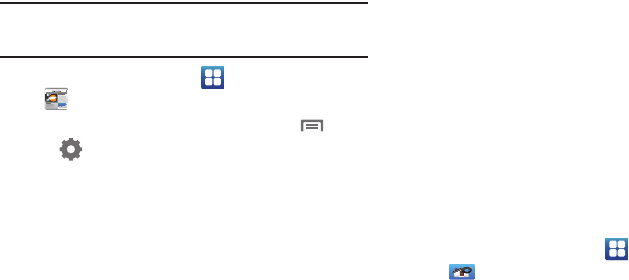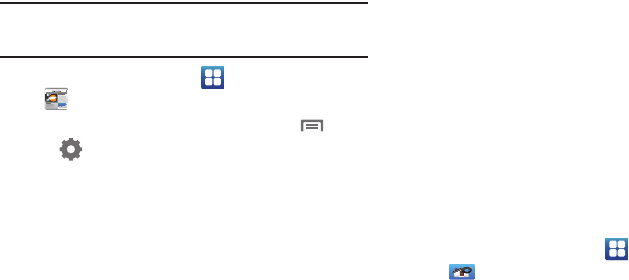
Applications and Widgets 95
Daily Briefing
Use the Daily Briefing widget to monitor the weather, financial
information, news, and your schedule, in one convenient
application.
Tip:
Daily Briefing appears by default on the Home screen, and is available
as a Samsung Widget. For information about displaying widgets on the
Home screen, see “Adding Widgets to the Home screen” on page 26.
1. From a Home screen, touch
Applications
➔
Daily briefing
.
2. The first time you launch Daily Briefing, touch
Menu
➔
Settings
to enable or disable each of the following
information sources:
• AccuWeather.com
:
–
Select city
: Choose cities for weather display on the Home screen.
–
Auto refresh
: Choose a time interval for automatic refreshing of
weather information, or choose None. When the setting is None, touch
the refresh icon on the widget to update weather information.
–
Widget auto scroll
: If you have selected more than one city, the widget
will alternate display of information from each of your citiies.
–
Unit
: Select Celsius or Fahrenheit for temperature displays.
• Yahoo Finance
:
–
Select stock
: Choose stock(s) to display on the Home screen.
–
Auto refresh
: Choose a time interval for automatic refreshing of stock
information, or choose None. When the setting is None, touch the
refresh icon on the widget to update stock information.
–
Widget auto scroll
: If you have selected more than one stock, the
widget will alternate display of information for each stock.
• AP Mobile News
:
–
Widget auto refresh
: Choose a time interval for automatic refreshing
of news items, or choose None. When the setting is None, touch the
refresh icon on the widget to update news items.
–
Widget auto scroll
: When enabled, news items will automatically
alternate inthe display.
Desk Cradle
The Desk Cradle application gives you one-touch access to the
Alarms, Voice Search, Gallery, Daily Briefing and Music Player
applications while connected to an optional desk cradle.
ᮣ
From a Home screen, touch
Applications
➔
Desk Cradle
.