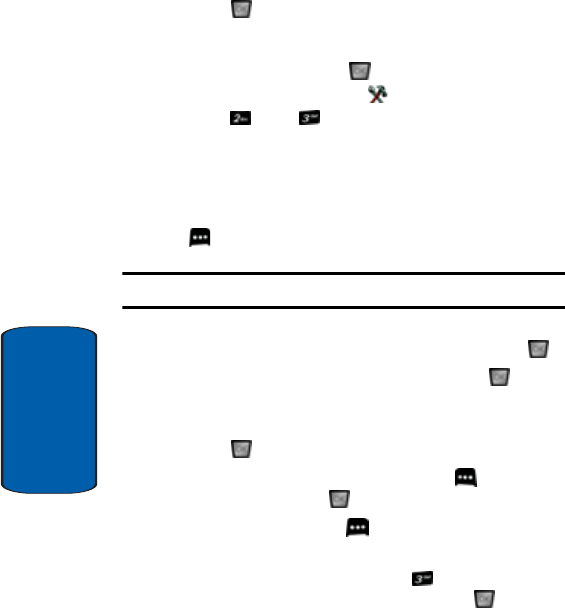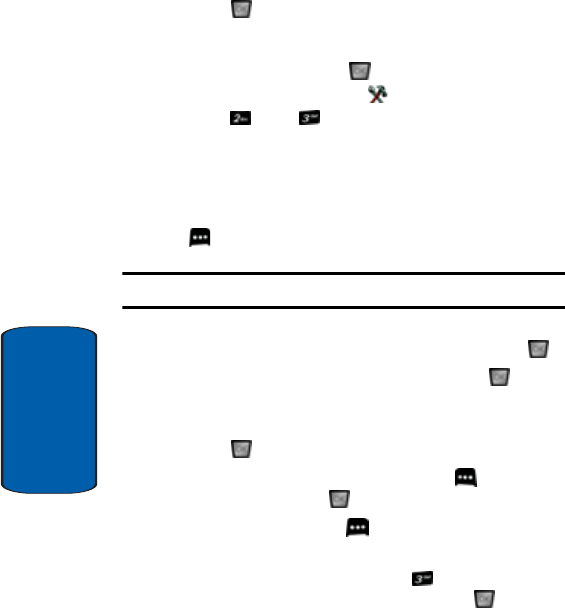
176
Section 10
5. Fill in and select event details using the navigation keys
and the alpha-numeric keypad.
6. Press . The event is saved.
View an event
1. In standby mode, press MENU, then press the right
navigation key to highlight SETTINGS & TOOLS.
Press Tools Calendar.
2. A calendar appears in the display with the current date
highlighted.
3. Use the navigation keys to highlight the date containing
the event that you wish to view. Press the right soft key
Options.
Tip: Use the volume key to move between months in the calendar.
4. In the pop-up menu that appears in the display, use the
navigation key to highlight Go To Date, then press .
5. Enter the desired date in the box, then press . The
month that you entered appears in the display with the
event date highlighted.
6. Press VIEW to view event details for the date.
7. To edit the event, press the left soft key Edit. Make
changes, then press SAVE.
8. Press the right soft key Options. A pop-up menu
appears in the display.
9. To erase the current event, press Erase. A pop-up
menu appears with Yes highlighted. press to erase,
or highlight No to cancel.