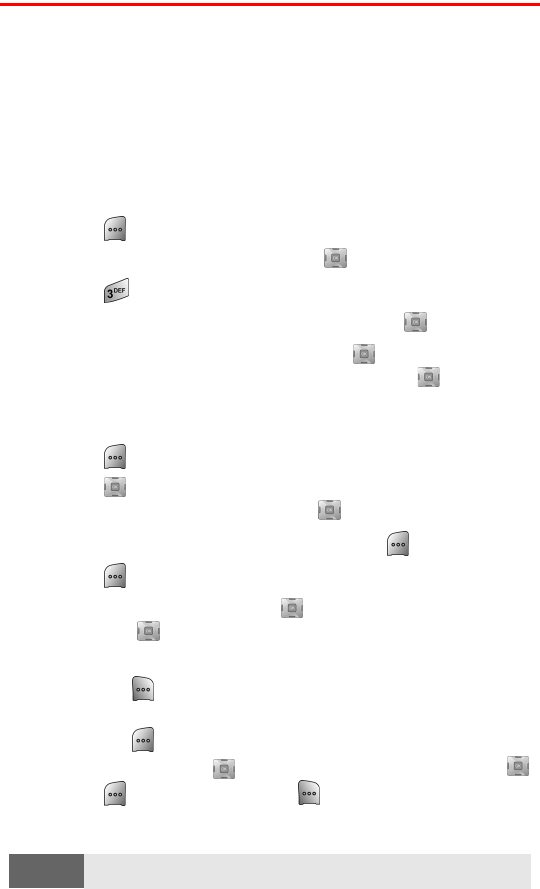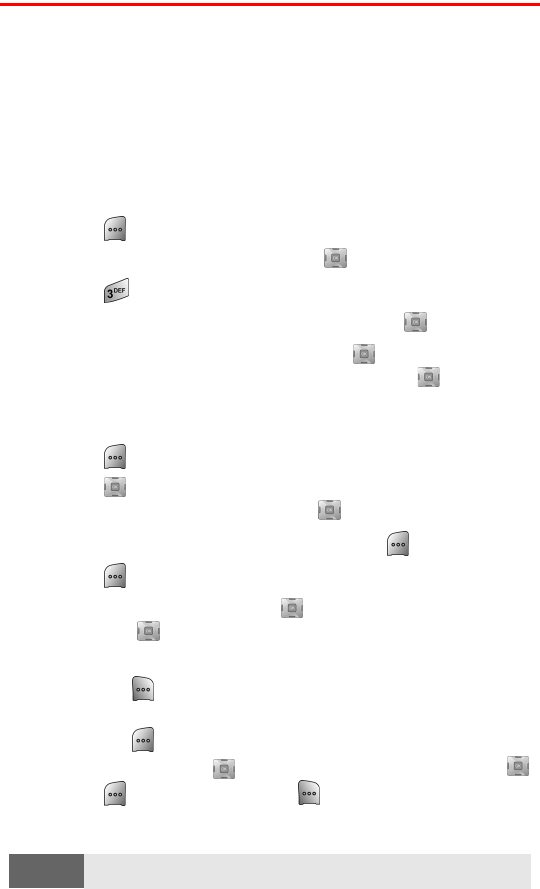
Section 2J: Using Your Phone’s Built-in Camera 119
Sharing Picture Mail
Once you’ve taken a picture, you can use the messaging capabilities
of your Sprint PCS Vision Multimedia Phone to instantly share it with
family and friends. You can send a picture to up to ten people at a
time using their email addresses or their Sprint PCS Vision
Phone Numbers.
Sharing Picture Mail from Review/Share Mode
To share Picture Mail from review/share mode:
1. Press for Menu.
2. Highlight Pictures Video and press .
3. Press for My Pictures.
4. Select In Camera or Saved to Phone and press .
5. Highlight the desired image and press to select. (To select
multiple images, highlight the image and press . This places
a check mark in the upper right corner to indicate that the
image has been selected.)
6. Press for Send Msg.
7. Press up or down to select Phone #, Email, Contact(s), Other
Services, or Update List and press .
8. Enter the requested information and press .
9. Press for Next.
10. To add a text message, press down to highlight Message
and press .
Ⅲ Enter a text message using the keypad.
Ⅲ Press for different character entry options, preset
messages, recent messages, or emoticons.
Ⅲ Press when finished.
11. To add Audio, press down to highlight Audio and press .
Press to begin recording or to skip and not record a
voice memo.
Note:
If you select Change, you can also re-record your voice memo.