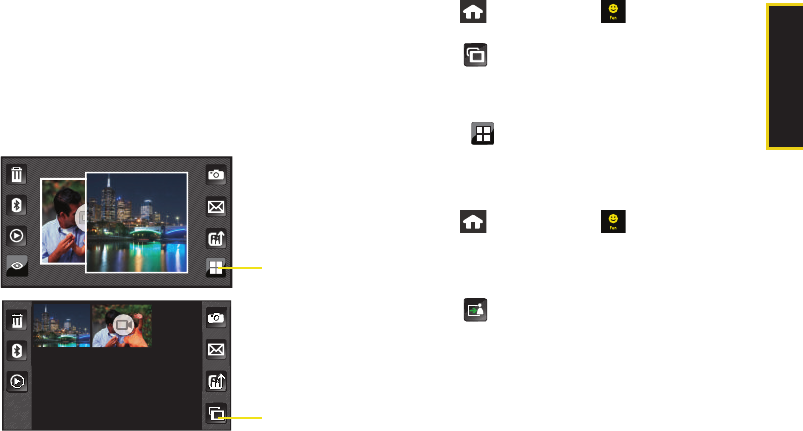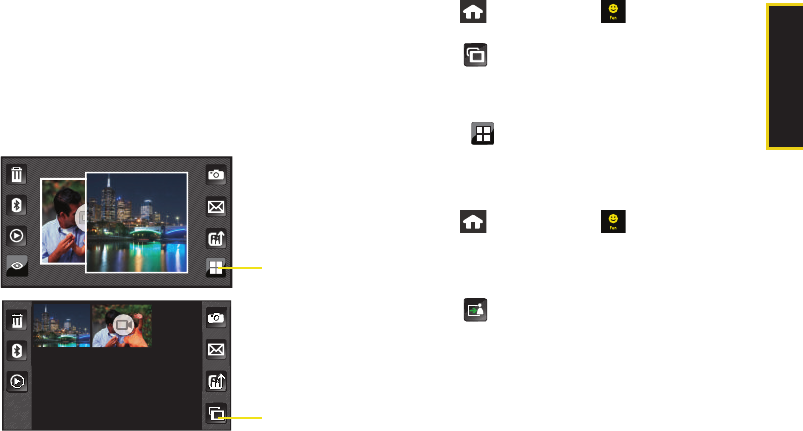
2I. Camera 103
Camera
Viewing Images in a Filmstrip view
Rather than seeing your images and videos displayed
onscreen in a Thumbnail list view, the Filmstrip view
provides you with the ability to scroll through larger
previews of your multimedia files in a much faster and
visible way.
1. Press and touch Fun () > My Photos >
Camera.
2. Touch to switch to the Filmstrip view and use
either your fingertip or stylus to scroll horizontally
across the screen and navigate through the
available multimedia files.
Ⅲ Touch to return to the Thumbnail view.
3. To launch a file, touch the onscreen frame.
Assigning an Image to a Contacts Entry
1. Press and touch Fun () > My Photos >
Camera.
2. Scroll through your available images and touch an
image to view it at fullscreen.
3. Touch and touch Picture ID.
Ⅲ This option allows the selected image to be
displayed when an incoming call is from a
selected Contacts entry.
4. Touch an entry from the Select a Contact page to
complete the picture assignment, see “Adding a
New Contacts Entry” on page 58.
Thumbnail View
Switch to
Filmstrip View
Filmstrip View
Switch to
Thumbnail View
M800Mini.book Page 103 Thursday, September 17, 2009 1:36 PM