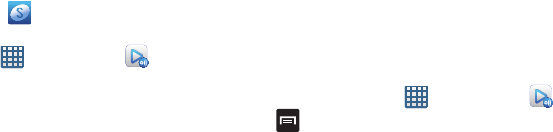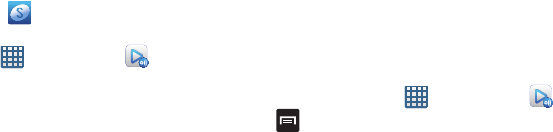
158
1. Confirm you have already logged in to your Samsung
account. There should be no icon in the
Notifications area of the screen.
2. From the Home screen, tap ➔
AllShare Play
.
The AllShare Play screen is displayed.
3. If prompted, read the on-screen message about
network charges and tap
OK
to continue and return to
the main AllShare Play screen.
4. Tap
Start
and follow the on-screen prompts.
The application contains two separate streaming media
options:
• Web storages
allows you to receive and playback media
stored externally (server, laptop, etc.) directly on your device by
allowing you to add a Web storage service for streaming
content.
• Devices
allows you to stream/share selected multimedia
content from your device to DLNA compliant device connected
to the same Wireless Access Point.
Configuring AllShare Settings
The AllShare Play™ application must first be configured
prior to its initial use. You must setup parameters such as
connected Wi-Fi, Items to share, source server address, and
external device acceptance rights.
1. From the Home screen, tap ➔
AllShare Play
.
2. Press and then tap
Settings
and configure the
following settings as desired:
• Web storages
: allows you to add a Web storage location.
Without a storage service/location added, you will not be able
to use AllShare Play.
• Devices
: defaults to your phone. This indicates the source of
the streaming images and videos. Use the main screen to add
more external devices.
• Setting up web services
: allows you to set up external Web
services by signing in to external sites such as Facebook,
Twitter, YouTube, etc.
• Auto Upload photos from mobile
: allows you to setup
automatic upload of images from your device to those storage
locations specified within the Web storage list.
• Video quality settings
: allows you to setup the video quality for
streamed video content.