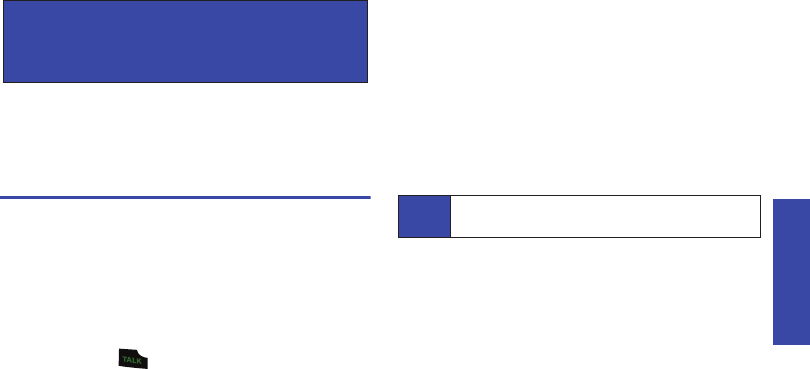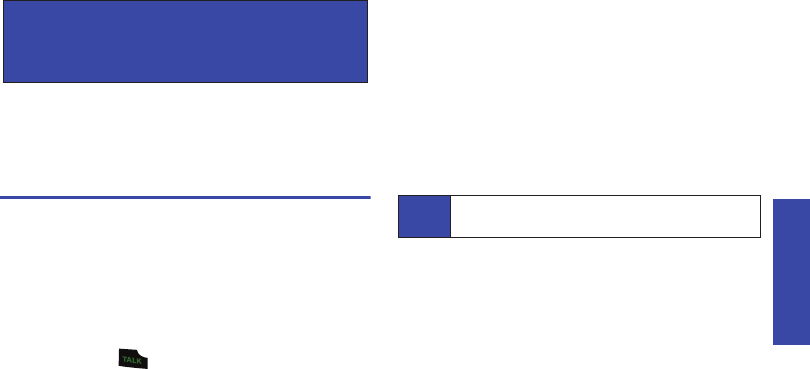
Voice Services
2F. Voice Services 61
ࡗ Automatic Speech Recognition (ASR) (page 61)
ࡗ Managing Voice Memos (page 63)
Automatic Speech Recognition (ASR)
You can use your phone’s built-in automatic speech recognition
(ASR) software to dial a phone number in your Contacts or to
launch phone functions. All you have to do is to talk into the
phone, and ASR will recognize your voice and complete tasks by
itself.
Activating ASR
ᮣ Press and hold .
The screen displays “Say a name or shortcut” and the phone
prompts you to say the name of the command you want to use. To
complete your task, simply follow the voice prompts.
Available ASR commands include:
ⅷ Contact Name to call an entry in your Contacts list or a spoken
phone number. (See “Making a Voice Call With ASR” on
page 62.)
ⅷ Contacts to lookup a Contacts entry name from your current list
of available contacts. (See “Look Up a Contacts Entry” on
page 63.)
ⅷ Messages <Name or #> to launch the Messages menu where
you can select from Voicemail, Send Message, etc. (See “Send
a Text Message” on page 62.)
Tips for Using Voice Dial
ⅷ Voice Dial works best in quieter environments.
ⅷ When saying a name, speak at a normal speed and say the
name clearly. There is no need to pause between the first name
and last name.
2F. Voice Services
Tip
Use ASR in a quiet environment so it can accurately
recognize your commands.
PLS-M240.book Page 61 Wednesday, September 23, 2009 3:55 PM