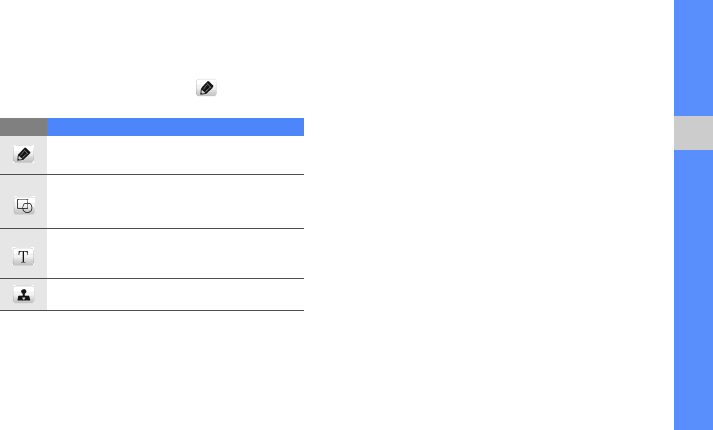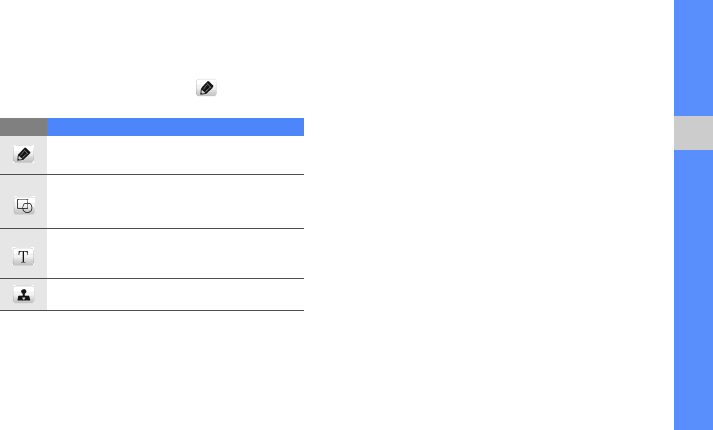
81
using tools and applications
Create a new sketch
1. In Menu mode, select Dynamic canvas.
2. From the sketch toolbar, select to change
the tool type. You have the following tools:
3. Using the tools, make a sketch.
4. To delete text, stamps, or image stamps that you
added, select an item → More → Delete.
5. When you are finished, select File → Save as
Image.
6. Enter a new file name and select Done.
Add motion to a sketch
1. Make a sketch with stamps or image stamps.
2. To use the preset motion type, select More →
Motion → Preset → a stamp or an image stamp
→ a motion type → OK.
To use a new motion type, select More →
Motion → Motion line → a stamp or an image
stamp. Draw a line to track and select Preview
to preview the motion. Select OK.
3. When you are finished, select File → Save as
Flash.
4. Enter a new file name and select Done.
Tool Function
Add a line; You can select the line type, line
thickness, and colour
Add a circle or rectangle; You can select
the line thickness, line colour, and colour to
fill the figure
Enter text to insert; You can change the font
size, attribute, and text colour
Insert a stamp or an image stamp