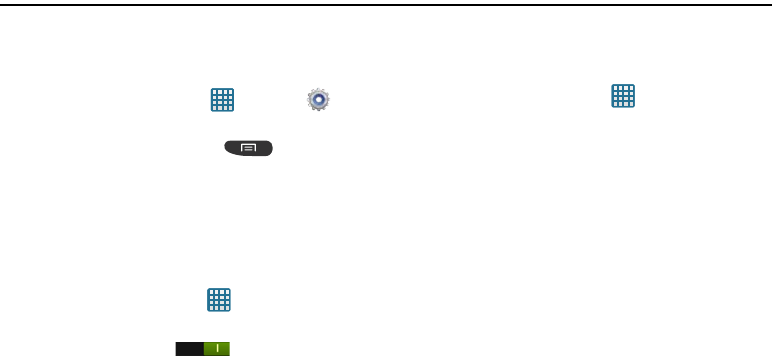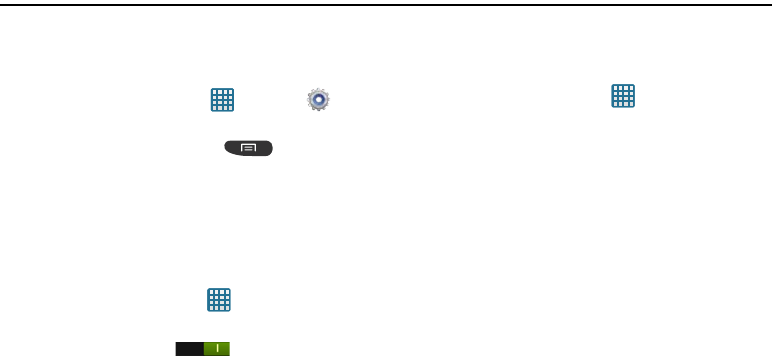
92
Section 8: Changing Your Settings
This section explains the settings used for customizing your
device.
Accessing Settings
Ⅲ
From any Home screen, tap ➔
Settings
.
– or –
From any Home screen, press
➔
Settings
.
The Settings screen displays.
Wi-Fi Settings
This section describes the Wi-Fi settings. For information on
how to use Wi-Fi, see “Wi-Fi” on page 126.
Activating Wi-Fi
1. From the Home screen, tap ➔
Settings
➔
Wi-Fi
.
2. Tap the ON/OFF slider, located to the right of the Wi-Fi
field, to turn Wi-Fi ON .
3. Tap
Scan
to scan for available Wi-Fi networks. For more
information, refer to “Connect to a Wi-Fi Network” on
page 127.
Advanced Wi-Fi Settings
The advanced Wi-Fi settings allow you to set up and manage
wireless access points.
1. From the Home screen, tap ➔
Settings
➔
Wi-Fi
.
2. Tap
Advanced
.
The following options are available:
• Network notification
: alerts you when a new WAP is
available.
• Keep Wi-Fi on during sleep
: allows you to specify when to
disconnect from Wi-Fi.
• Check for Internet service
: check if Wi-Fi Internet service is
available when AP is connected.
• MAC address
: view your device’s MAC address, required
when connecting to some secured networks (not
configurable).
• P address
: view your device’s IP address.