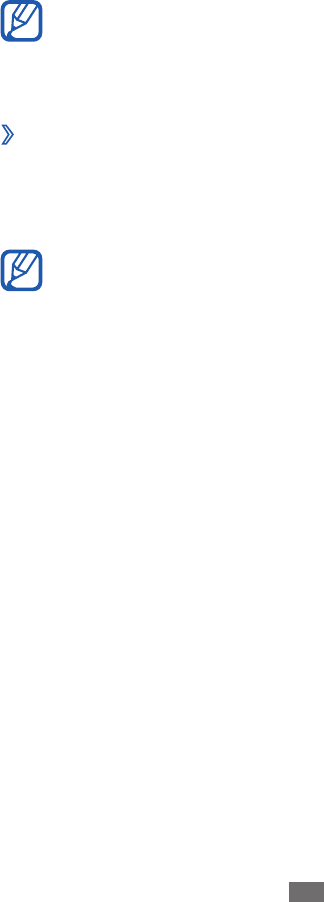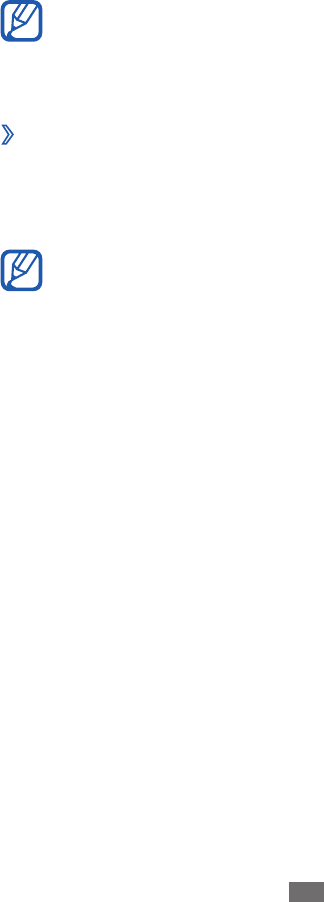
PC connections
Learn to connect your device to a PC with a USB cable in
various USB connection modes. By connecting the device to a
PC, you can transfer data to and from your device directly, use
the Samsung Kies program, and use your device as a wireless
modem for a PC.
To find and remove bugs to prevent future errors, in
Menu mode, select Settings
→
Connectivity
→
USB
utilities and drag the slider next to USB debugging.
›
Connect with Samsung Kies
Ensure that Samsung Kies is installed on your PC. You
can download the program from the Samsung website
(www.samsung.com/kies).
Samsung Kies will work on both Windows and
Macintosh computers.
Using a USB cable, connect the multifunction jack on your
1
device to a PC.
Double-click the Samsung Kies icon on your PC to launch
2
Samsung Kies.
Transfer or synchronise mobile data, such as contacts,
3
calendars, music, or photos, between Samsung Kies and
connected devices.
Refer to the Samsung Kies help for more information.