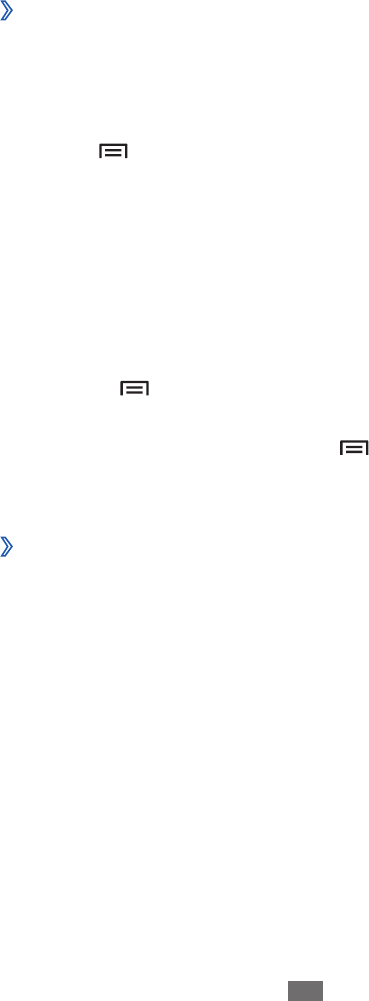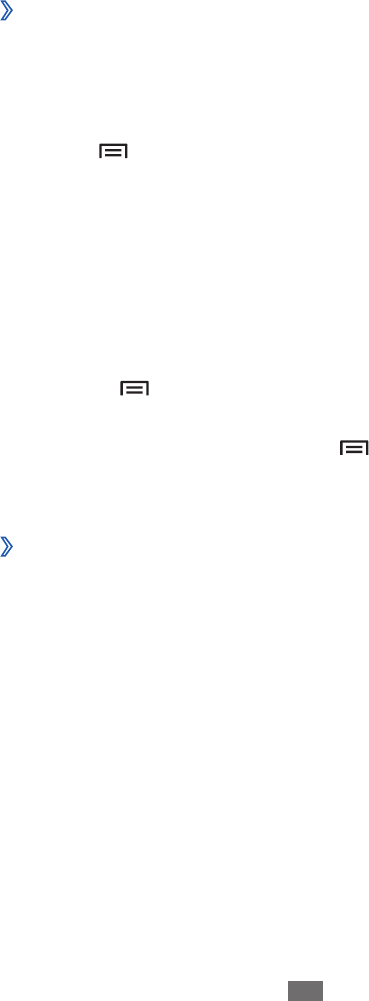
Enter the details of the event as required.
3
Select
4
Done.
View events
›
To change the calendar view,
In Idle mode, open the application list and select
1
Calendar.
Press [
2
]
→
Day, Week, or Month.
To view events of a specic date,
In Idle mode, open the application list and select
1
Calendar.
Select a date on the calendar. In month view, days with
2
scheduled events are indicated by a blue bar.
To move to a specic day by entering a date manually,
●
press [ ]
→
More
→
Go to, enter the date by
selecting + or -, and select Set.
To select today’s date, press [
●
]
→
Today.
Select an event to view its details.
3
Stop an event alarm
›
If you set an alarm for a calendar event, the event alarm icon
will appear at the specied time.
Open the shortcuts panel from the top of the screen.
1
Select a reminder to view more details about the event.
2
To snooze or dismiss the reminder, select
3
Snooze all or
Dismiss all.