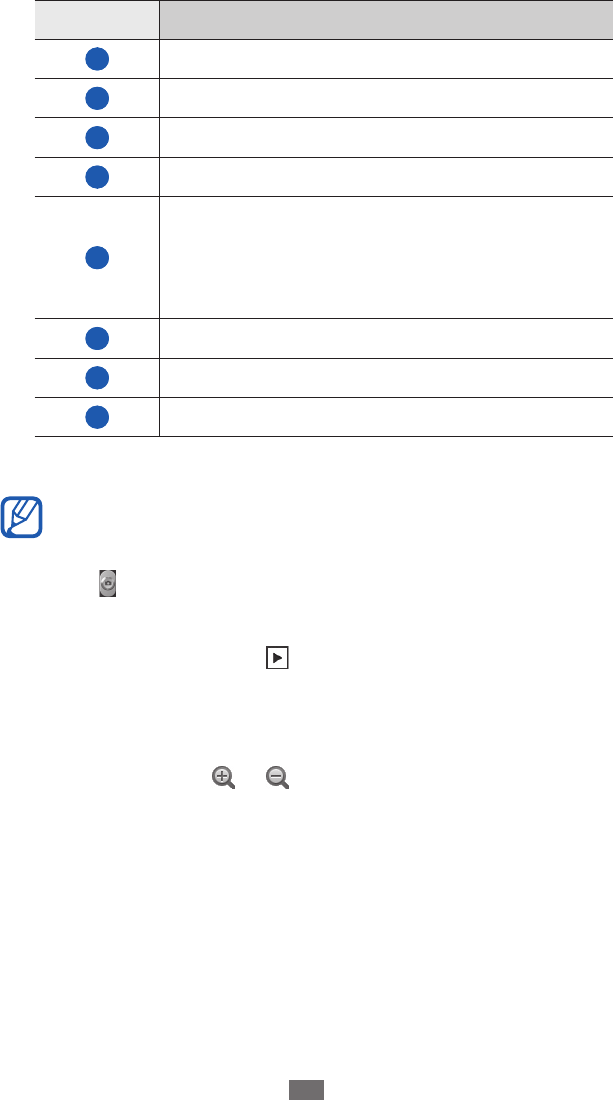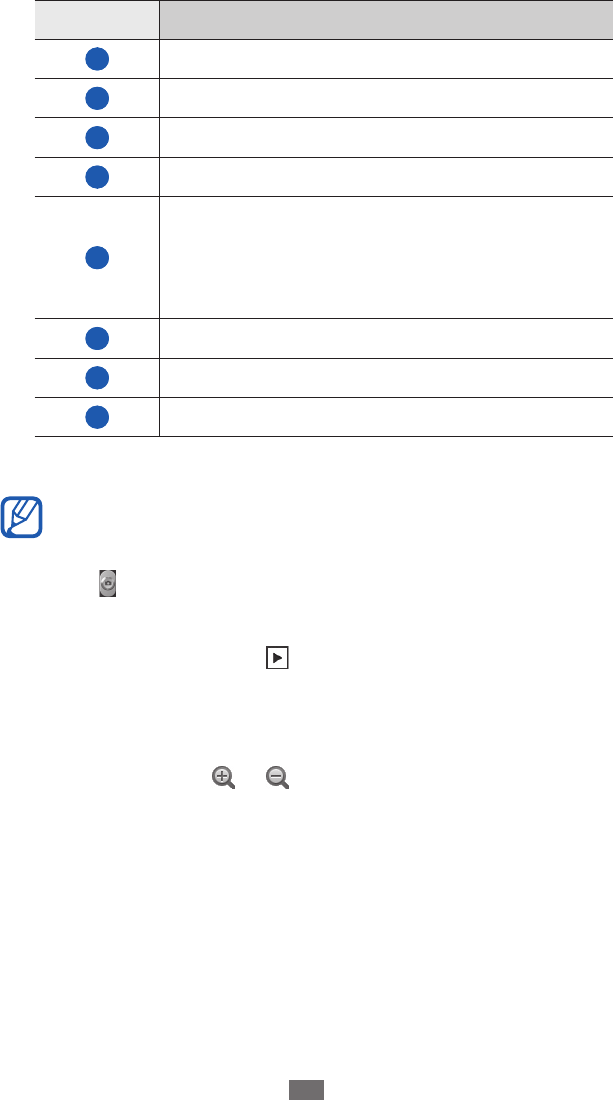
Number Function
1
Change the shooting mode.
2
Change the scene mode.
3
Change the flash setting.
4
Change the camera settings.
5
View the number of photos you can take
(according to available memory); This icon
is shown only when the number is less than
300.
6
Switch to the camcorder.
7
Capture a photo.
8
View the photo you captured last.
Press the Volume key to zoom in or out.
4
The zoom function may be unavailable when shooting
in the highest resolution.
Select
5
to take a photo.
The photo is saved automatically.
After taking photos, select
to view the taken photos.
To view more photos, scroll left or right.
●
To zoom in, place two fingers on the screen and spread
●
them apart. To zoom out, move your fingers closer together.
You can also select
or , or double-tap the screen.
To send a photo to others, select
●
Share.
To set a photo as wallpaper or a caller ID image for a
●
contact, select Set as.
To delete a photo, select
●
Delete.