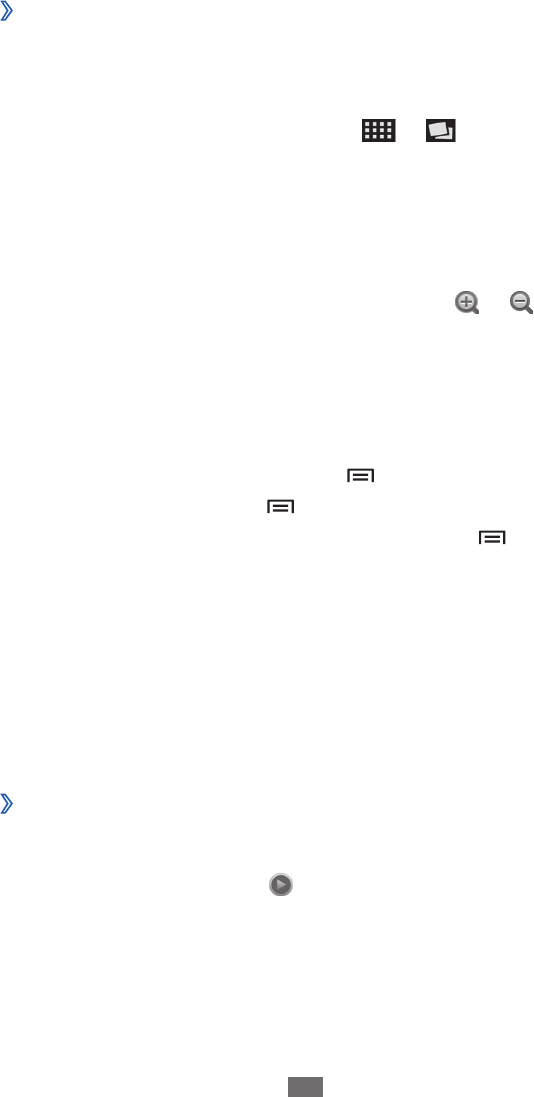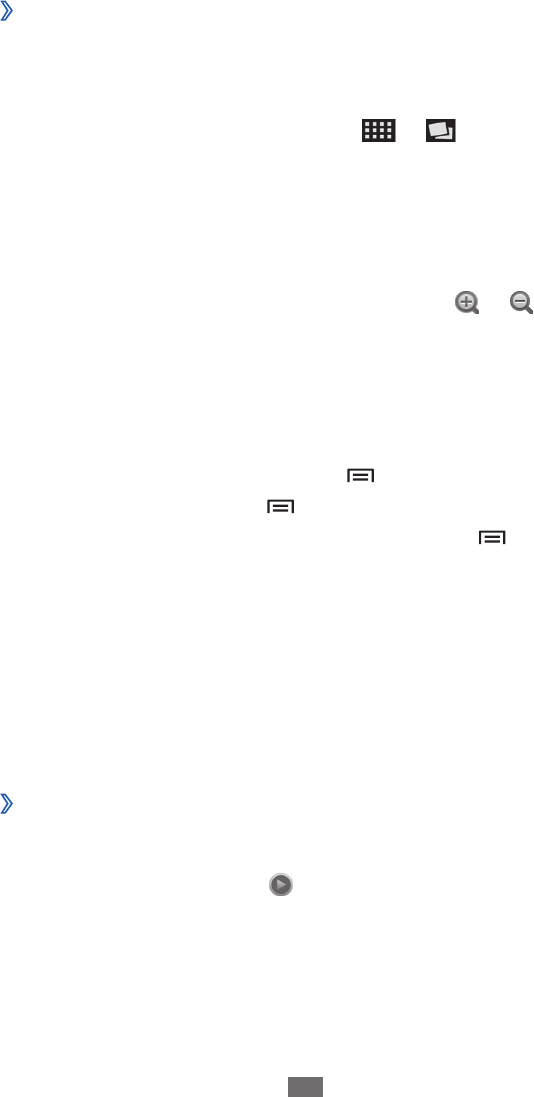
View a photo
›
1
In Idle mode, open the application list and select Gallery.
Select a folder.
2
To change the view mode, select
3
or at the top right
of the screen.
Select a photo (with no icon) to view.
4
While viewing a photo, use the following options:
To view more photos, scroll left or right.
●
To zoom in or out, tap the screen and select
●
or . To
zoom in, place two fingers on the screen and spread them
apart. To zoom out, move your fingers closer together. You
can also double-tap the screen.
To start a slideshow in the selected folder, select
●
Slideshow.
Tap the screen to stop the slideshow.
To send a photo to others, press [
●
]
→
Share.
To delete a photo, press [
●
]
→
Delete.
To use additional features with a photo, press [
●
]
→
More
and use the following options:
Details - : View photo details.
Set as - : Set a photo as wallpaper or a caller image for a
contact.
Crop - : Crop an image from a photo.
Rotate left - : Rotate a photo anti-clockwise.
Rotate right - : Rotate a photo clockwise.
Play a video
›
1
In Idle mode, open the application list and select Gallery.
Select a video (with the
2
icon) to play.
Rotate the device to landscape view.
3
Control playback with the virtual keys.
4