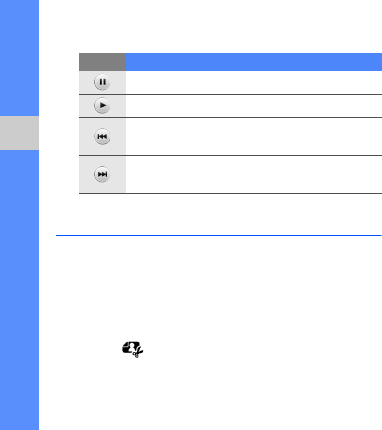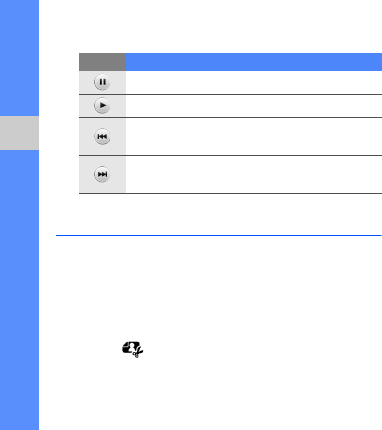
52
using tools and applications
3. Control playback using the following icons:
Edit images
Learn to edit images and apply fun effects.
Apply effects to images
1. In Menu mode, select My files → Images → My
photos → a photo file.
2. Select .
3. Select Edit → Effects → an effect option (filter,
style, warp, or partial blur).
4. Select a variation of the effect to apply and select
Done.
To apply a blur effect to a specific area of an
image, draw a rectangle and select Blur →
Done.
5. When you are finished, select Files → Save as.
6. Select a memory location (if necessary).
7. Enter a new file name for the image and select
Done.
Adjust an image
1. Open an image to be edited. Refer to steps 1-2
in “Apply effects to images.”
2. Select Edit → Adjust → an adjustment option
(brightness, contrast, or color).
To adjust the image automatically, select Auto
level.
Icon Function
Pause playback
Resume playback
Skip backward; Scan backward in a file
(touch and hold)
Skip forward; Scan forward in a file (touch
and hold)
S3653-03.fm Page 52 Monday, September 7, 2009 11:30 AM