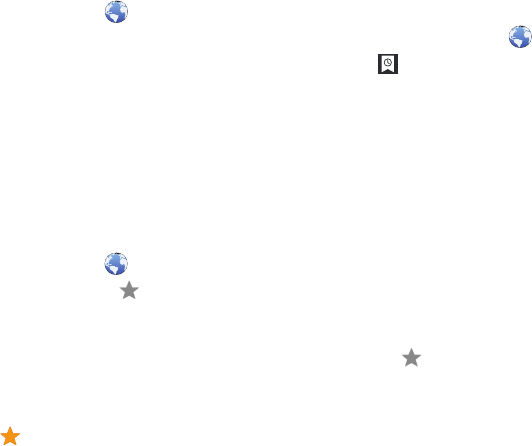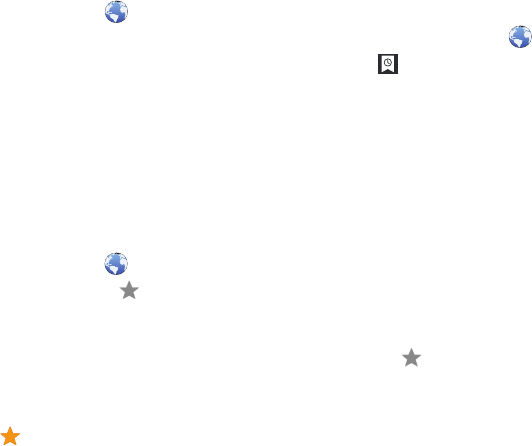
72
Copying and Pasting a Hyperlink or URL
1. From the Home screen, touch
Browser
.
2. Browse to a webpage.
3. Touch and hold on the link or URL, then touch
Copy link
URL
on the pop-up menu.
4. To paste the copied link or URL, navigate to the desired
field (or to another application), then touch and hold in a
text field and touch
Paste
on the pop-up menu.
Using Bookmarks
While browsing, bookmark a site to quickly access it later.
Creating a bookmark
1. From the Home screen, touch
Browser
.
2. Browse to a website, then touch
Add Bookmark
.
The
Add bookmark
options list displays. Confirm the
Label
and URL
Address
for the bookmark.
3. Touch
Add to
, touch the drop-down menu, and touch
Bookmarks
.
4. Touch
OK
to save the bookmark.
A gold star displays on the Bookmarked page.
Accessing Bookmarks and History
Launch a bookmarked page or reload recent pages.
1. From the Home screen, touch
Browser
.
2. Touch
Bookmarks and History
.
3. On the
Bookmarks
tab, use these options:
•
Touch a bookmark to load the page.
•
Touch and hold on a bookmark for these options:
–
Open
: Open the bookmarked page.
–
Open in new tab
: Open the linked page in a new window.
–
Edit bookmark
: Make changes to the bookmark description.
–
Add shortcut to home
: Create a bookmark on the Home screen.
–
Share link
: Use Bluetooth, Email, or Gmail to send the link.
–
Copy link URL
: Save the link’s URL to the clipboard.
–
Delete bookmark
: Remove the bookmark.
–
Set as homepage
: Assign the bookmarked link as the home page.
4. On the
History
tab, touch
Most visited
,
Today
,
Yeste rday
,
Last
7 days
, or
Older
to use these options:
•
Touch a page to reload it.
•
Touch the next to a page to bookmark it.
•
Touch and hold on a page for these options:
–
Open
: Open the webpage.
–
Open in new tab
: Launch the webpage in a new window.
–
Add to bookmarks/Delete bookmark
: Bookmark the page or
remove the bookmark for this page.