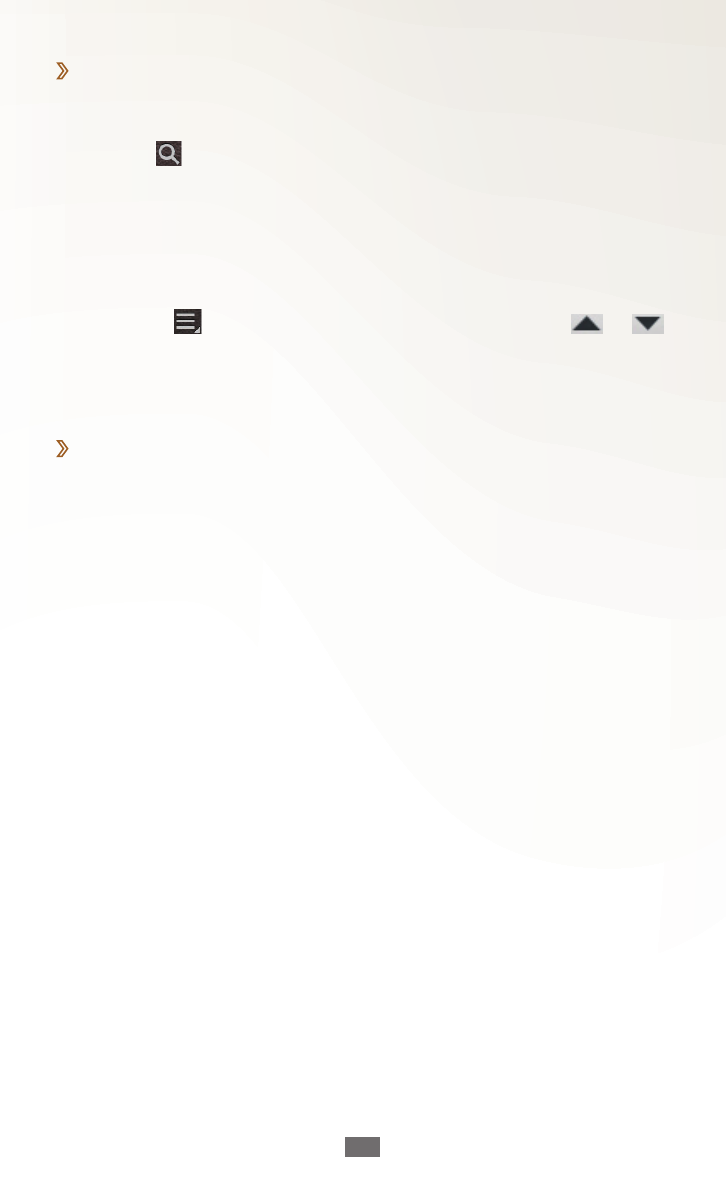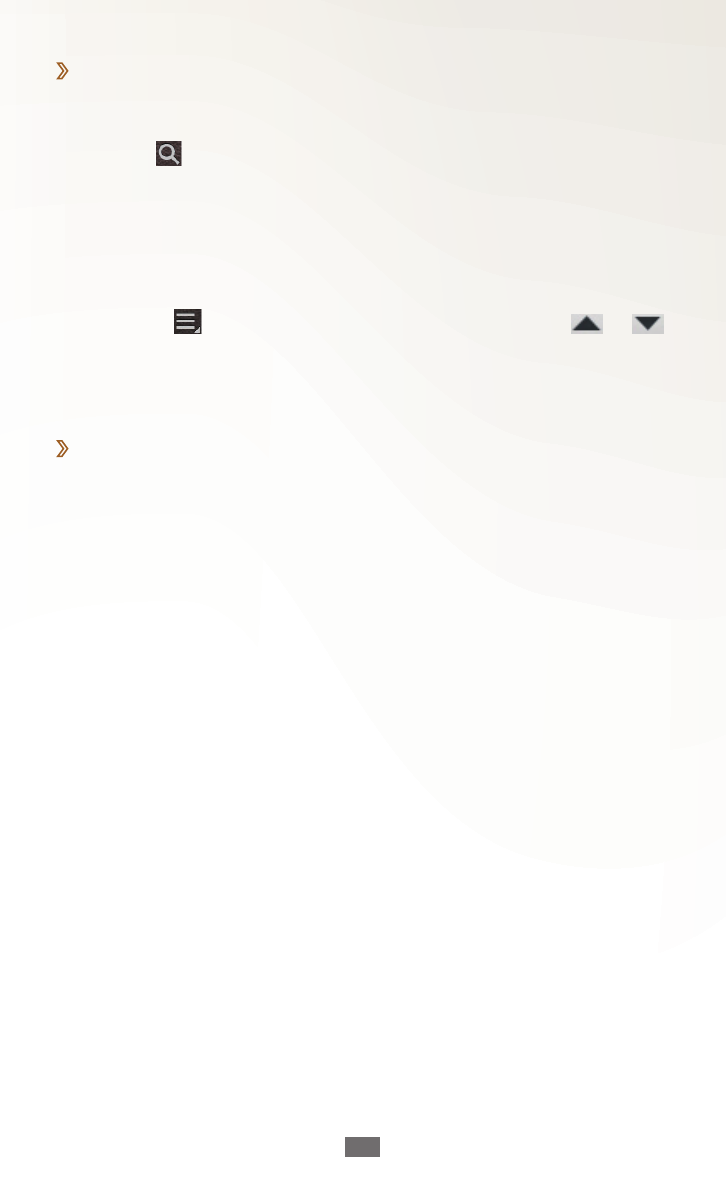
Using special features
56
View an event or task
›
Open the application list and select
1
S Planner.
Select
2
to search for an event or task (if necessary).
To limit the range of your search, select
3
All
→
an option.
Select a date on the calendar.
4
To select today’s date, select
●
Today .
To move to a specific day by entering a date manually,
●
select
→
Go to, enter the date by selecting or ,
and then select Set.
Select an event or task to view its details.
5
Stop an event alarm
›
If you set an alarm for a calendar event, the event alarm icon
appears at the specified time.
Select the event notification from the notifications panel.
1
Select an event or task to view more details.
2
To snooze or dismiss the event alarm, check the box next
to the event or task name and select Snooze or Dismiss.