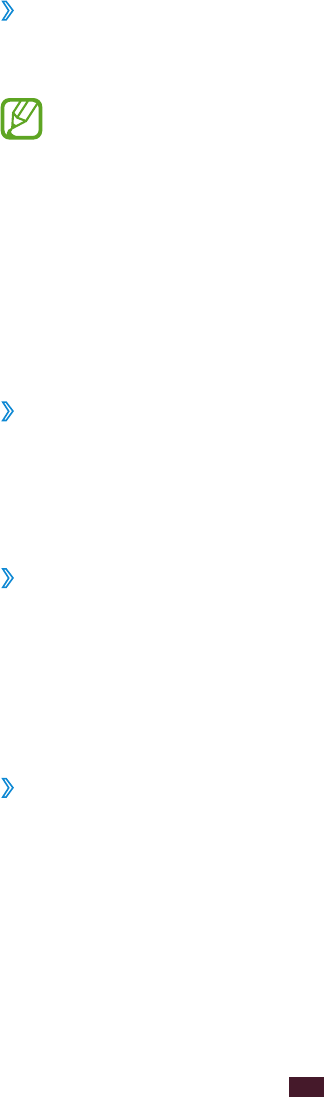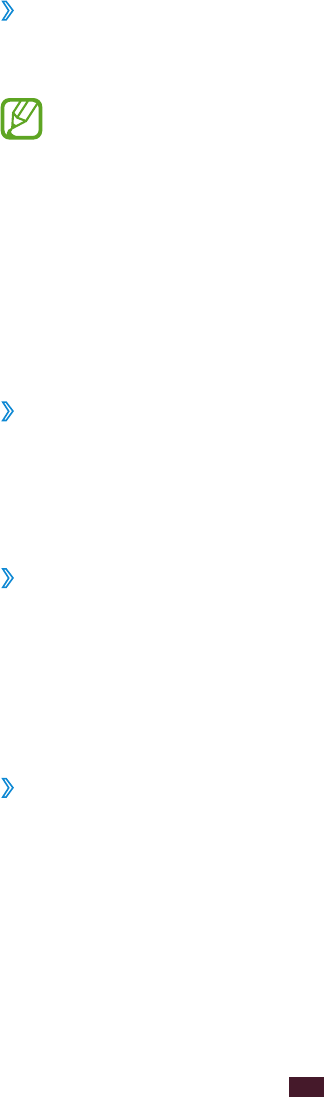
Add a widgets on the Home screen
›
Widgets are small applications that provide convenient
functions and information on your Home screen.
Some widgets connect to web services. Using a web-
●
based widget may result in additional charges.
The widgets available may vary depending on your
●
region or service provider.
Open the application list and select
1
Widgets to open the
widget panel.
Scroll left or right on the widget panel.
2
Tap and hold a widget to add it to the Home Screen.
3
Move an item on the Home screen
›
Tap and hold an item to move until the Home screen grid
1
appears.
Drag the item to the location you want.
2
Remove an item on the Home screen
›
Tap and hold an item to remove.
1
The rubbish bin appears at the top of the Home screen.
Drag the item to the rubbish bin.
2
When the item turns red, release the item.
3
Add or remove a panel from the Home screen
›
You can add or remove Home screen panels to organise
widgets.
On the Home screen, place two fingers on the screen and
1
pinch them together to switch to Edit mode.