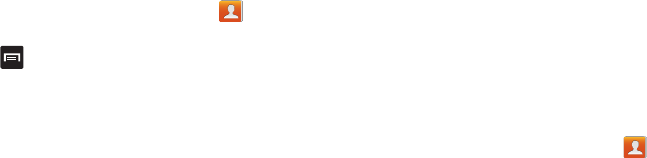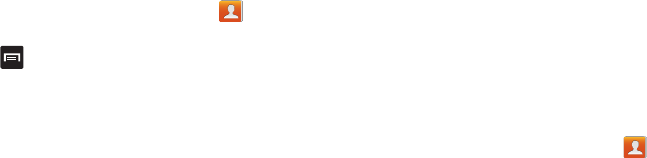
Contacts and Your Address Book 75
–
List by
: allows you to sort by First name or Last name.
–
Display contacts by
: allows you to sort by First name or Last
name first.
–
Service numbers
: allows you to
display or edit your service
numbers.
–
Send contact
: allows you to send contacts via Bluetooth in the
form of namecards.
–
AT&T Address Book
: allows you to access the AT&T Address
Book so you can sync your contacts.
Options at Selected Contact Screen
1. From the Home screen, tap
Contacts
.
2. Tap a contact and at the contact’s display screen, press
.
3. The following options are displayed:
•History
: allows you to view the phone and message history for
the contact.
•Edit
: allows you to edit the contact’s information.
•Delete
: allows you to delete the contact from your Address
Book.
• Join contact
: allows you to join contacts with other contacts
(only displays when contact is saved to SIM).
• Separate contact
: allows you to separate contacts that have
been joined.
• Mark as default
: when you have multiple contacts linked
together, you can mark one of them as default (only displays
when contact is saved to the phone). For more information,
refer to
“Marking a Contact as Default”
on page 73.
• Share namecard via
: allows you to send the contact’s
information via Bluetooth, ChatON, Email, Gmail, Messaging, or
Wi-Fi Direct.
• Add to/Remove from reject list
: allows you to add or remove
the contact from your reject list. If they call while being on the
reject list, the call will be sent directly to voice mail.
• Print namecard
: allows you to print the contact’s namecard to
a Samsung printer using Wi-Fi.
Groups
Adding a Contact to a Group
1. From the Home screen, tap
Contacts
.
2. Press and hold a contact that you would like to add to a
group.
3. Tap
Add to group
.
4. Tap a group entry.