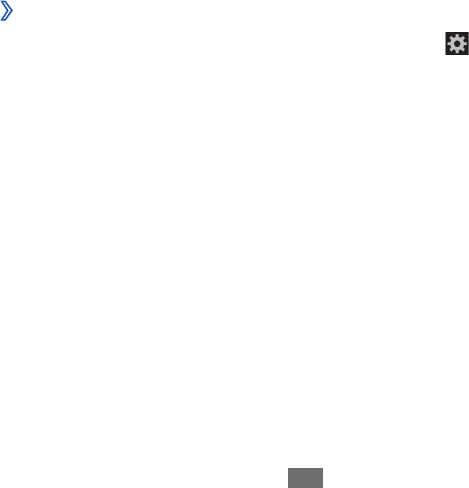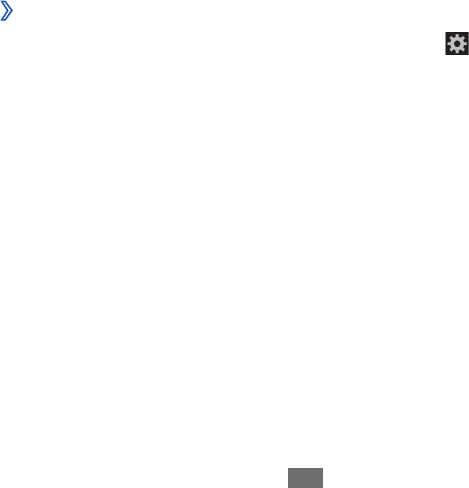
Keyboard swipe
●
: Enable or disable the keypad sweeping
feature for the text input mode. You can switch between
input modes by scrolling left or right on the keypad.
Handwriting
●
: Activate Handwriting mode. You can
also change the settings for Handwriting mode, such as
recognition time, pen thickness, or pen colour.
Advanced
●
:
Auto capitalisation - : Set to capitalise the first letter of a
sentence automatically.
Auto-punctuate - : Set to insert punctuation marks
automatically when needed.
Character preview - : Set the device to show a preview
image of each letter you tap.
Key-tap vibration - : Set the device to vibrate when you
tap a key.
Key-tap sound - : Set the device to sound when you tap a
key.
Tutorial
●
: Learn how to enter text with the Samsung keypad.
Reset settings
●
: Reset the Samsung keypad settings to the
factory defaults.
Swype
›
To change the Swype keypad settings, select .
How to Swype
●
: Learn how to enter text with the Swype
keyboard.
Gestures
●
: Learn Swype gestures to quickly accomplish
desired tasks using shortcuts on the keyboard.
Preferences
●
:
Vibrate on keypress - : Set the device to vibrate when you
touch a key.