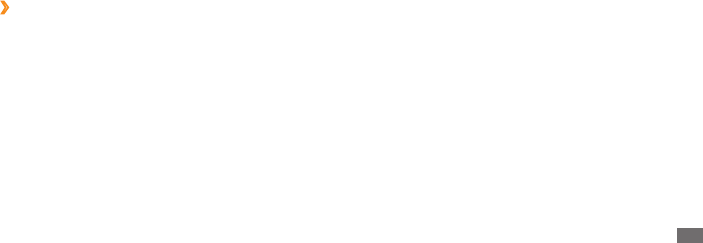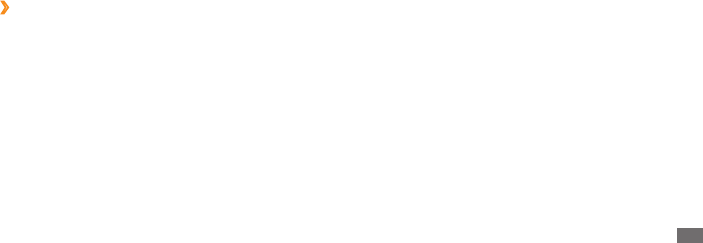
Settings
89
Keypad sweeping• : Enable the sweeping feature for the
keypad input method. You can enter text by sweeping
keys instead of tapping.
Auto-capitalization
• : Set the device to automatically
capitalize the rst letter after a nal punctuation mark,
such as a period, question mark, or exclamation mark.
Handwriting settings
• : Customize the settings for
Handwriting mode, such as recognition time, pen
thickness, or pen color.
Tutorial
• : Learn how to enter text with the Samsung
keypad.
Accessibility
Set a type or intensity of the vibration as your preference.
You can install accessibility applications from the web, such
Talkback or Kickback.
Pen thickness
• : Select a line thickness for Handwriting
mode.
Pen color
• : Select a line color for Handwriting mode.
Use Fuzzy
• : Set the device to use the Fuzzy settings.
Fuzzy settings
• : Customize the Fuzzy settings.
About
• : View DioPen Chinese IME information.
Samsung keypad
›
Keypad types• : Select the default input method, such as
the QWERTY keypad, traditional keypad, or handwriting
screen.
Writing language
• : Select a language for text input.
XT9
• : Activate XT9 mode to enter text using Predictive
input mode.
XT9 advanced settings
• : Activate the advanced features
of XT9 mode, such as auto completion, auto correction,
or auto substitution, and set up your own word list.