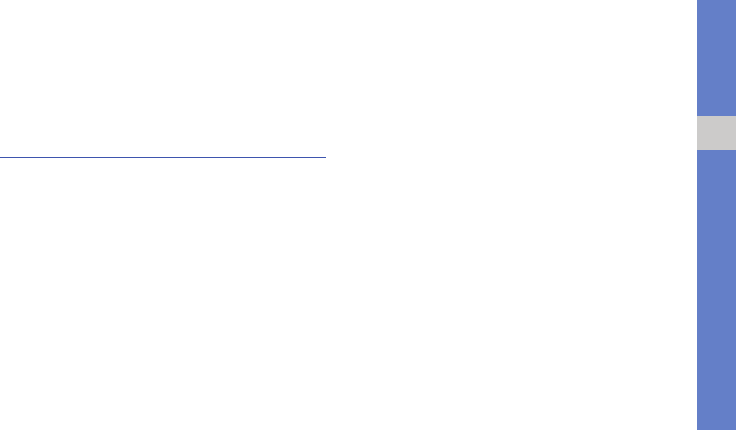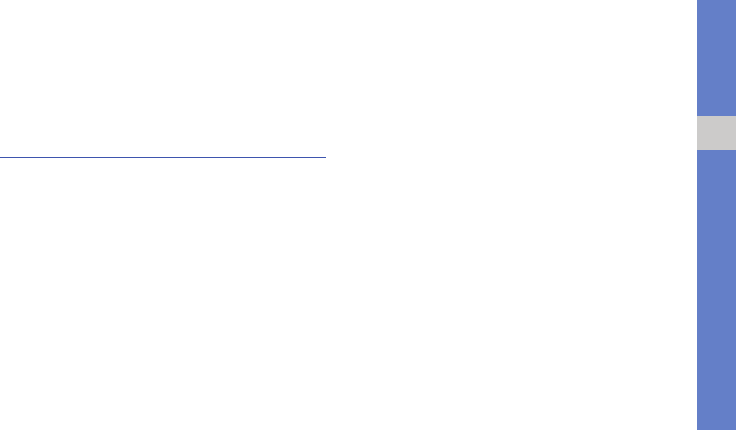
55
using tools and applications
Play a voice memo
1. From the voice recorder screen, press
<Options> → Go to My voice clips.
2. Select a file.
Edit images
Learn to edit images and apply fun effects.
Apply effects to images
1. In Menu mode, select Applications → Image
editor.
2. Select an image.
3. Press the Confirm key → an effect option (filter,
warp, or partial blur).
4. Scroll left or right to a variation of the effect to
apply and press <Apply>. For some effects,
adjust the level.
To apply a blur effect to a specific area of an
image, move or resize the rectangle and press
the Confirm key.
5. When you are finished, press <Options> →
Save as.
6. Enter a new file name for the image and press
the Confirm key.
Adjust an image
1. Open an image to be edited, Refer to steps 1-2
in “Apply effects to images.”
2. Press the Confirm key → an adjustment option
(brightness, contrast, or colour).
To adjust the image automatically, select Auto
level.