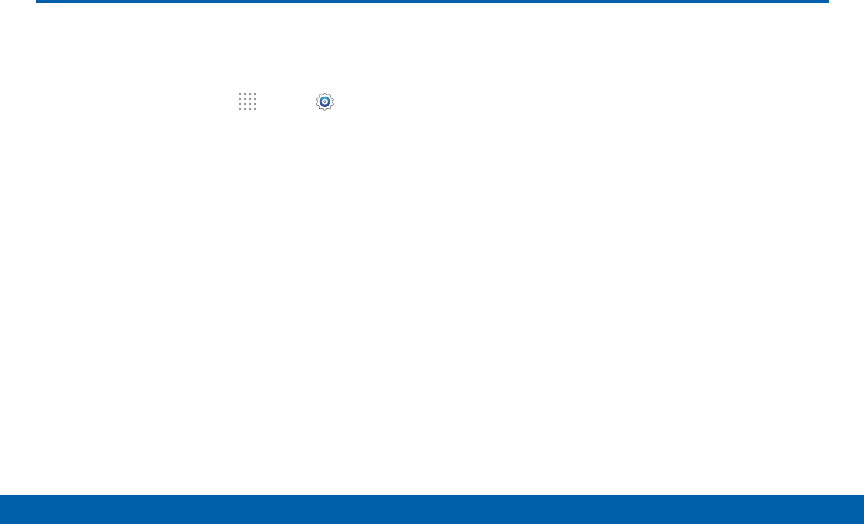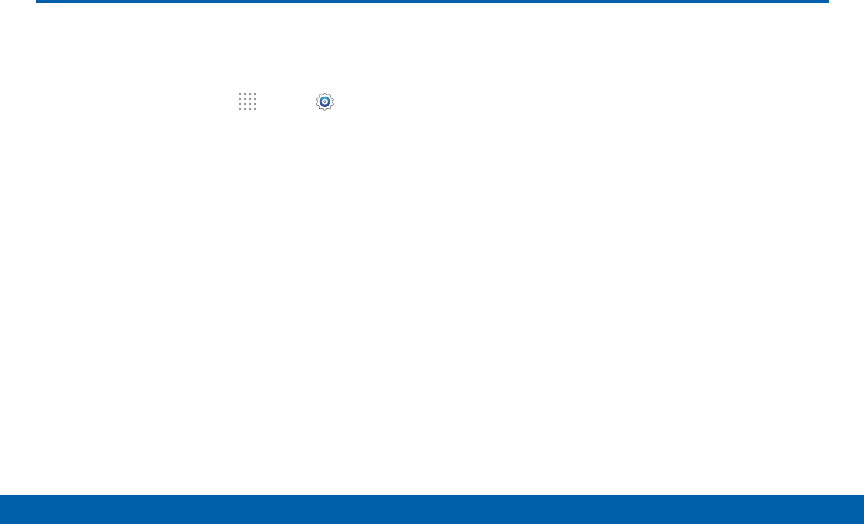
102
Lock Screen
Settings
Lock Screen
Choose settings for unlocking your
screen.
1. From a Home screen, tap Apps> Settings.
2. Tap Lock screen > Screen lock to select a screen
lock and level of security:
•
Swipe: Swipe the screen to unlock it. This option
provides no security.
•
Pattern: A screen unlock pattern is a tap gesture
you create and use to unlock your device. This
option provides medium security.
•
PIN: Select a PIN to use for unlocking the
screen. This option provides medium to high
security.
•
Password: Create a password for unlocking the
screen. This option provides high security.
•
Fingerprint: Use fingerprint recognition to
unlock the screen. This option provides medium
to high security.
•
None: Never lock the screen.
Swipe Options
These options are available when Swipe is selected:
•
Lock screen card: Display up-to-date
information on your lock screen.
•
Clock widget options: Set the size of the Clock
widget that is displayed on your Home screens,
and whether to show the date.
•
Shortcuts: Set shortcuts to appear on the Lock
screen.
•
Owner Information: Show owner information on
the lock screen.
•
Unlock effect: Set the visual effect used when
unlocking the screen.
•
Help text: Show help information on unlocking
the screen on the Lock screen.