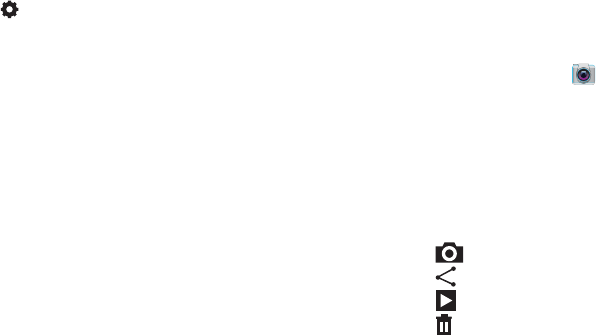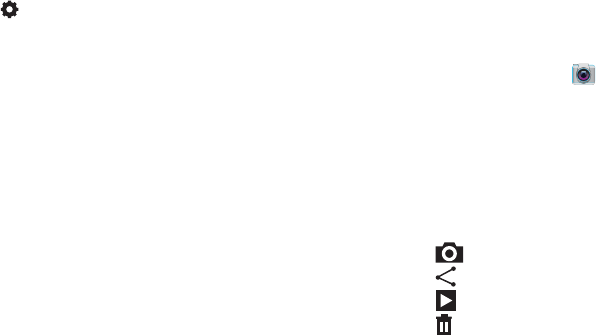
51
• Settings
:
–
Edit shortcuts
: Choose shortcuts to appear on the toolbar.
Touch and drag shortcuts between the toolbar and the list.
–
Self-recording
: When On, the Camera records with the front
Camera.
–
Recording mode
: Choose the default recording mode.
–
Effects
: Apply an effect to pictures.
–
Exposure value
: Set the default brightness level.
–
Timer
: Set a delay to wait between touching the Record button
and starting recording.
–
Resolution
: Choose a size for the image.
–
White balance
: Choose a setting for the light source.
–
Guidelines
: Enable or disable an on-screen grid to aid in photo
composition.
–
Storage
: Choose the default save location for videos, if an
optional memory card is installed.
–
Reset
: Set all settings to the defaults.
Gallery
After taking a picture or recording video, review it in Gallery,
and use options to modify or share it.
1. From the Home screen, touch
Camera
.
2. Touch the thumbnail of the last picture or video you
captured, at the bottom right of the camera screen, to
launch
Gallery
. Use these options:
•
For pictures, “pinch” or “stretch” the screen to zoom in or out,
or double-tap to zoom all the way in or out. When zoomed in,
touch and drag your finger on the screen to move the picture
around on the screen.
•
Touch
Camera
to return to the Camera app.
•
Touch
Share
to share or back up the picture or video.
•
Touch
Slideshow
to photos as a slideshow.
•
Touch
Delete
to delete the picture or video.
i705_UM_.book Page 51 Wednesday, March 20, 2013 6:54 PM