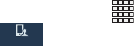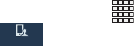
160
–
Pop-up on keypress
: When enabled, characters display
above keys as you enter text.
–
Next word prediction
: When enabled, Swype predicts the
next word based on the previous word.
–
Reset Swype’s dictionary
: Delete all the words you’ve added
to the Swype dictionary.
–
Version
: View information about Swype.
• Language Options
: Choose the current language for Swype,
and download new languages.
• Swype Connect
: Enable personalization from your accounts,
and choose whether to contribute your usage data to improve
predictions.
•Personalization
: View and manage words in your Swype
dictionary, used for word completion, suggestion, and spell
checking.
•Updates
: Check for updates to Swype, and install them if
desired.
Speech
Voice search
1. From the Home screen, touch
Apps
➔
Settings
then touch
My device
➔
Language and input
➔
Voice search
.
2. Set options:
• Language
: Choose a language for voice searching.
• Speech output
: Set whether search results use speech output
always or only in hands-free mode.
• Block offensive words
: Enable this option to mask words that
many people find offensive from the results of Google voice
searches. Offensive words are replaced in results with a
placeholder (####).
• Hotword detection
: Enable this option to launch voice search
by saying the word “Google.”
• Download offline speech recognition
: Install a language
module for offline speech recognition.
• Personalized recognition
: When enabled, your device
improves recognition based on your speech.
• Google Account dashboard
: View and manage your collected
data.
My device
My device