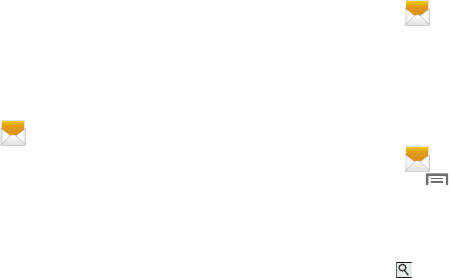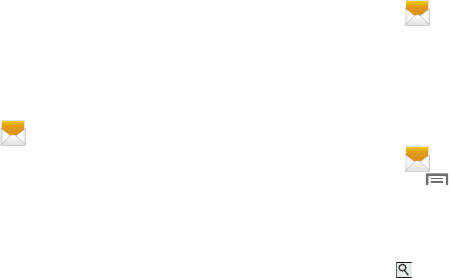
Messaging 71
Message Threads
Sent and received text and picture messages are grouped
into message threads. Threaded messages allow you to see
all the messages exchanged (similar to a chat program) and
displays a contact on the screen. Message threads are listed
in the order in which they were received, with the latest
message displayed at the top.
To open a threaded message follow these steps:
1. From the main Home screen, tap
Messaging
.
Tap the message thread you want to view.
2. Touch and hold the message thread to display the
following options:
• Add to Contacts
: adds the contact listed in this message to the
Contact list.
•View contact
: displays the contact’s information. This option
only displays if the sender is in your Contacts list.
• Delete thread
: displays a confirmation dialog box that when
pressed, deletes the entire thread.
• Save messages
: Saves all messages in this thread.
Deleting Messages
Deleting a single message thread
1. From the main Home screen, tap
Messaging
.
2. Touch and hold a message, then tap
Delete thread
.
3. At the
Delete
prompt, tap
OK
to delete or
Cancel
to
cancel.
Message Options
Options before composing a message
1. From the main Home screen, tap
Messaging
.
2. Before composing a message, press
Menu
and
select from these options:
•Search
: allows you to search through all of your messages for
a certain word or string of words. Enter a search string in the
Messaging Search window and tap .
• Delete threads
: allows you to delete any message thread.
Select the messages to delete and a green checkmark displays
next to the message. Tap
Delete
.
• Draft messages
: displays the draft messages folder and its
contents.
• Locked messages
: displays the locked messages folder and
its contents.