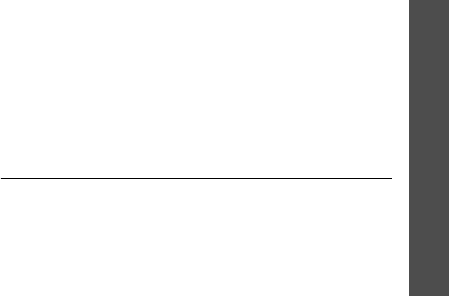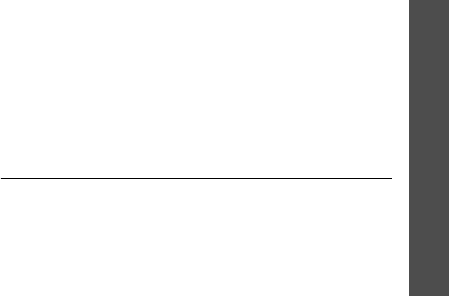
Menu functions
Organiser
(Menu 7)
67
3. Enter information or change the settings in the
following entry fields:
•
To do
: enter information about the item.
•
Start date
: enter the starting date.
•
Due date
: enter the ending date.
•
Priority
: select a priority level.
4. Press <
Save
> to save the event.
Viewing an event
Square brackets on a calendar date indicate the
following type of events scheduled for that day:
1. Select a date on the calendar to display the events
for the day.
2. Select an event to view its details.
Using event options
From the event list, press <
Options
> to access the
following options:
•
View
: display the event details.
•
Send
: send the event via SMS, MMS,
e-mail, or Bluetooth.
•
Create
: add a new event.
•
Month view
: switch to the month view screen.
•
Week view
: switch to the week view screen.
•
Done
/
Undone
: change the status of the event.
•
Delete
: delete the event.
•
Delete all
: delete all of the events for the selected
date.
Week view
(Menu 7.2)
You can view events (only for items stored for
Schedule) for the selected week.
A cell on the timetable indicates the presence of event
information.
Select the cell that contains the event you want.
• Blue: scheduled event • Orange: anniversary
• Red: to-do item • Green: miscellaneous